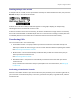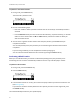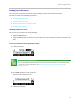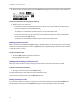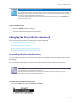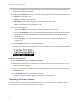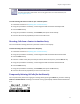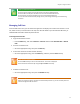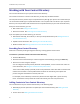User's Manual
Table Of Contents
- Introduction
- Chapter 1: Getting Started with Your Phone
- Chapter 2: Using Your Phone
- Calling and Answering
- While Your Phone Rings
- During Calls
- Changing the Way Calls Are Answered
- Working with Call Lists
- Working with Your Contact Directory
- Working with Your Corporate Directory
- Controlling What is Heard
- Managing Speed Dials
- Accessing Voicemail
- Working with Multiple and Shared Lines
- Locking and Unlocking Your Phone
- Logging Into Phones
- Chapter 3: Using the Advanced Features of Your Phone
- SIP-B Automatic Call Distribution
- Using Buddy Lists
- Broadcasting Messages Using Push-to-Talk and Group Paging
- Push-to-Talk Mode
- Group Paging Mode
- Updating Your Phone’s Configuration
- Restarting Your Phone
- Chapter 4: Customizing Your Phone
- Chapter 5: Troubleshooting Your Phone
- Chapter 6: Polycom UC Software Menu System
- Safety Notices
- End-User License Agreement for Polycom® Software
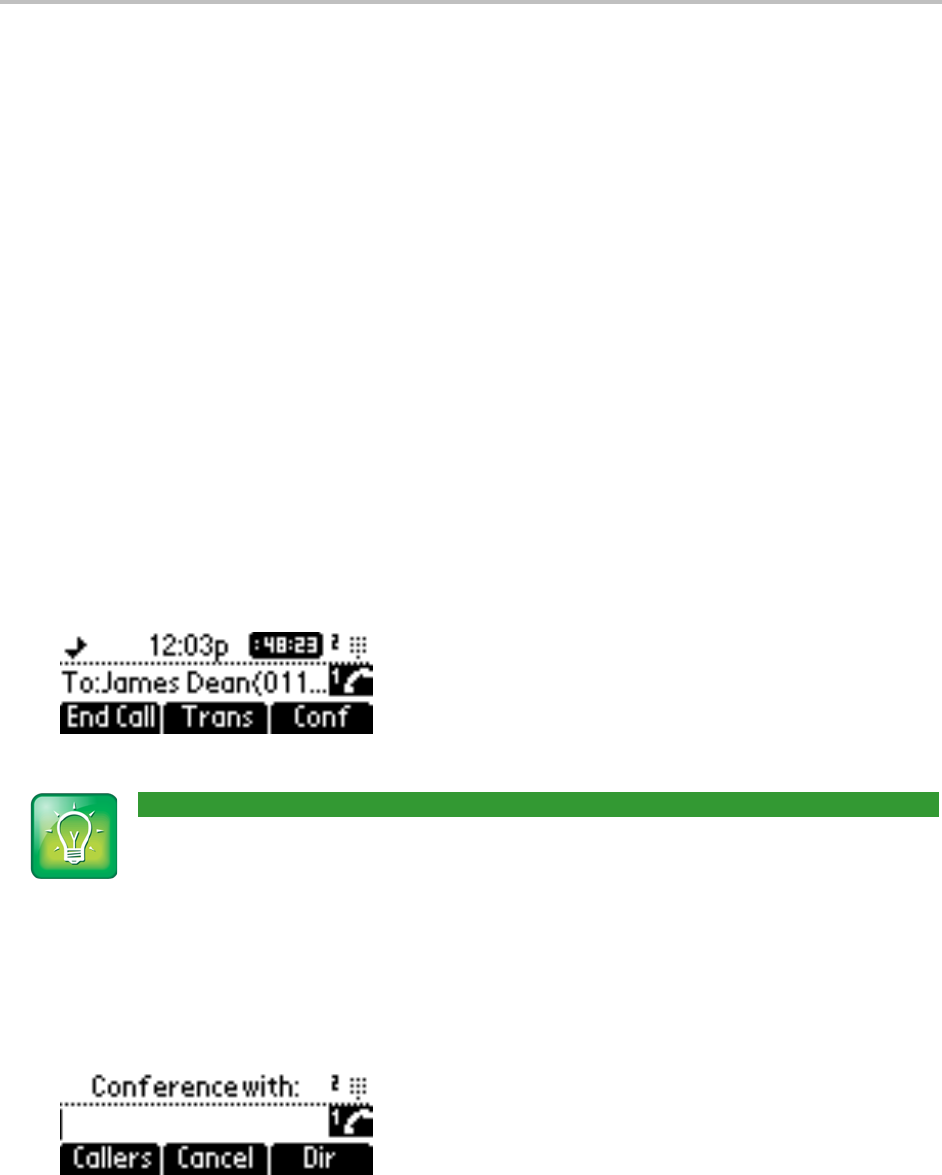
Chapter 2: Using Your Phone
23
Setting Up Conferences
You can create a conference with other parties using the phone’s local conference feature.
This section contains the following instructions:
• Hosting Conference Calls
• Splitting Conference Calls
• Holding and Resuming Conference Calls
• Ending Conference Calls
Hosting Conference Calls
You can set up a conference in one of two ways:
• Using the Conf soft key.
• Using the Join soft key, if you have an active call and one call on hold (on the same or another Line
Key).
To set up a conference call using the Conf soft key:
1 Call the first party.
User Tip: Dialing a Phone Number
You can either dial the phone number directly or search for the number in the Contact Directory
or Call Lists. For more information, see Placing Calls, Searching Your Contact Directory, or
Managing Call Lists.
2 Press Conf soft key to create a new call.
The active call is placed on hold.
3 Call the second party.