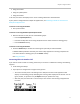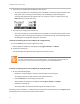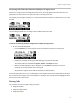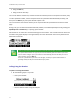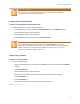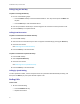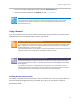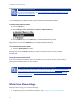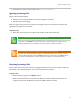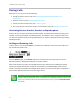User's Manual
Table Of Contents
- Introduction
- Chapter 1: Getting Started with Your Phone
- Chapter 2: Using Your Phone
- Calling and Answering
- While Your Phone Rings
- During Calls
- Changing the Way Calls Are Answered
- Working with Call Lists
- Working with Your Contact Directory
- Working with Your Corporate Directory
- Controlling What is Heard
- Managing Speed Dials
- Accessing Voicemail
- Working with Multiple and Shared Lines
- Locking and Unlocking Your Phone
- Logging Into Phones
- Chapter 3: Using the Advanced Features of Your Phone
- SIP-B Automatic Call Distribution
- Using Buddy Lists
- Broadcasting Messages Using Push-to-Talk and Group Paging
- Push-to-Talk Mode
- Group Paging Mode
- Updating Your Phone’s Configuration
- Restarting Your Phone
- Chapter 4: Customizing Your Phone
- Chapter 5: Troubleshooting Your Phone
- Chapter 6: Polycom UC Software Menu System
- Safety Notices
- End-User License Agreement for Polycom® Software
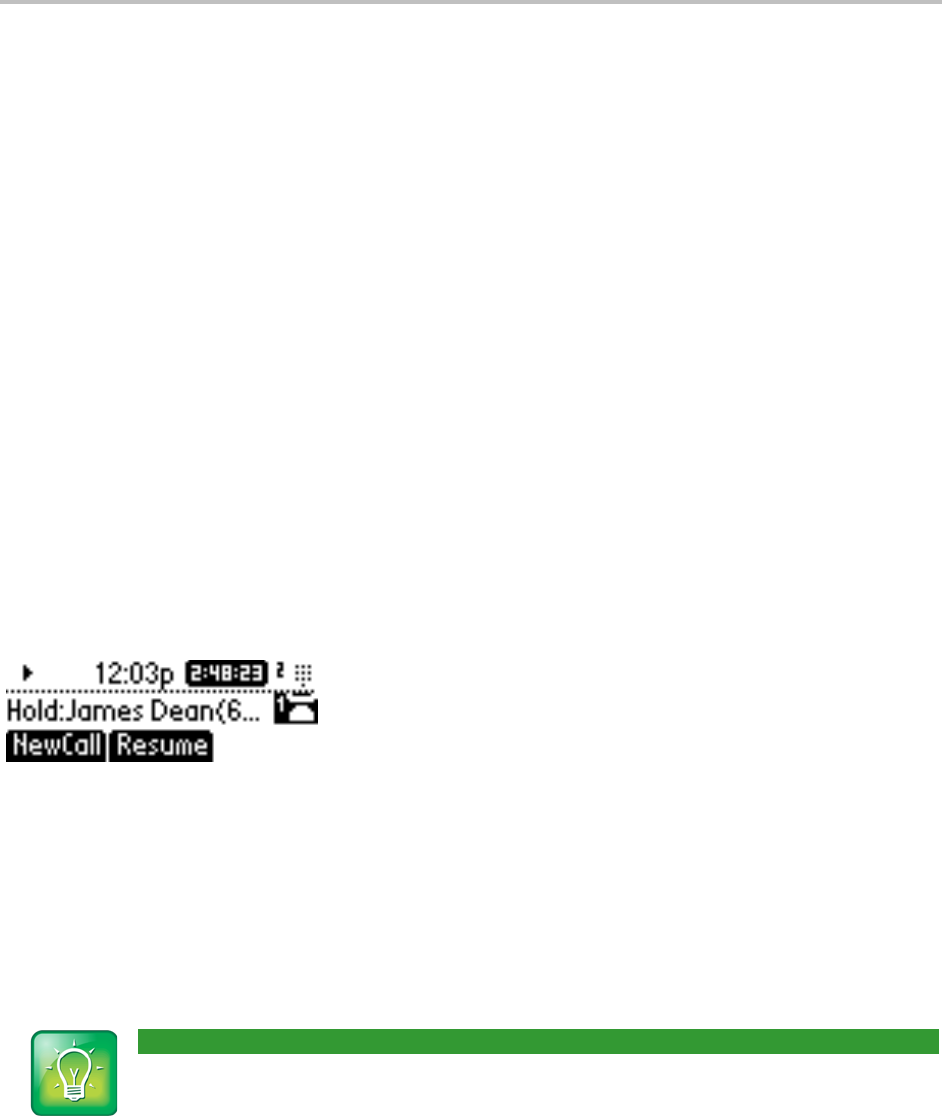
SoundPoint IP 32x/33x User Guide
20
During Calls
When you’re in a call, you can do the following:
• Change the way you listen to calls. See Alternating Between Handset, Headset, and
Speakerphone.
• Place the call on hold. See Holding and Resuming Calls.
• Transfer the call to another party. See Transferring Calls.
• Set up a conference call with the call you’re in and another party. See Setting Up Conferences.
Alternating Between Handset, Headset, and Speakerphone
During a call, you can alternate between handset, headset, or speakerphone modes by picking up the
handset, or pressing the Headset or Speakerphone key. For example, if you’re using the handset, you
can switch to headset mode by pressing the Headset key, or switch to speakerphone mode by pressing
Speakerphone key.
Holding and Resuming Calls
To place a call on hold, press the Hold key. The held call is indicated on the screen by the hold icon as
the line indicator (shown next).
Press the Hold key again or the Resume soft key to resume the call. The active audio icon (one of
Handset, Headset, or Speakerphone) displays as the line indicator.
When a call has been on hold for an extended period of time, both visual and audible alerts appear.
Contact your system administrator to determine if this feature is enabled/disabled, what the time
period is, and what sound effects are available. When active on a call, the sound effects are played at a
volume that is typically lower than the normal ringer volume.
User Tip: Muting Yourself During a Conference
Using the Hold feature generates music or a beeping tone; avoid placing a conference call on hold.
If you’re in a conference call and you don’t want anyone to hear you, press the Microphone Mute
key instead.