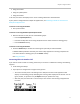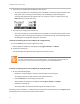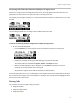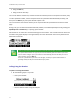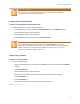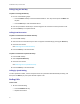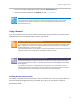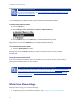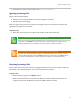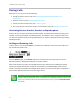User's Manual
Table Of Contents
- Introduction
- Chapter 1: Getting Started with Your Phone
- Chapter 2: Using Your Phone
- Calling and Answering
- While Your Phone Rings
- During Calls
- Changing the Way Calls Are Answered
- Working with Call Lists
- Working with Your Contact Directory
- Working with Your Corporate Directory
- Controlling What is Heard
- Managing Speed Dials
- Accessing Voicemail
- Working with Multiple and Shared Lines
- Locking and Unlocking Your Phone
- Logging Into Phones
- Chapter 3: Using the Advanced Features of Your Phone
- SIP-B Automatic Call Distribution
- Using Buddy Lists
- Broadcasting Messages Using Push-to-Talk and Group Paging
- Push-to-Talk Mode
- Group Paging Mode
- Updating Your Phone’s Configuration
- Restarting Your Phone
- Chapter 4: Customizing Your Phone
- Chapter 5: Troubleshooting Your Phone
- Chapter 6: Polycom UC Software Menu System
- Safety Notices
- End-User License Agreement for Polycom® Software
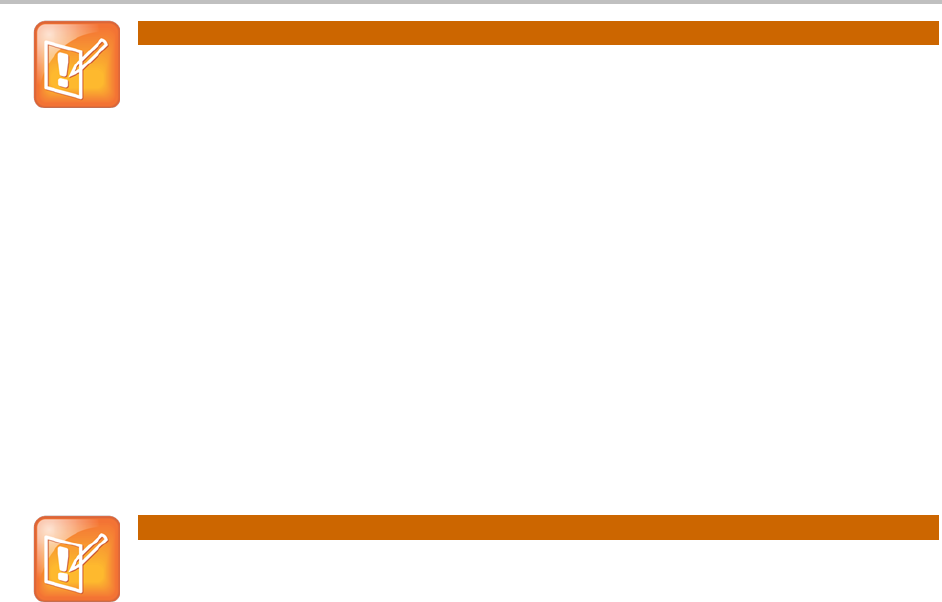
Chapter 2: Using Your Phone
15
Note: URL or IP Dialing
URL or IP dialing is not supported on registered phones. If your phone is intentionally
unregistered, the default dialing mode is by URL.
Calling Using the Speakerphone
To place a call using Handsfree Speakerphone mode:
• With the handset on-hook, do one of the following:
○ Press the Dial key, one of the Line Keys, the Speakerphone key, or the NewCall soft key.
Dial the desired number using the dial pad.
○ Dial the desired number using the dial pad.
Press the Dial key, one of the Line Keys, the Speakerphone key.
Note: Speakerphone Does Not Work
If your speakerphone doesn’t work after you press the Speakerphone key, your system
administrator has disabled the speakerphone on your phone. Handle calls using the handset or
headset instead. If the system administrator disabled the speakerphone on your phone,
‘Handsfree mode disabled’ displays on the screen.
Calling Using a Headset
To place a call using a headset:
• Do one of the following:
○ With the optional headset connected, press the Dial key, one of the Line Keys, or the NewCall
soft key.
Press the Headset key.
Dial the desired number using the dial pad.
○ With the optional headset connected, dial the desired number using the dial pad.
Press the Headset key.
○ Press the Headset key.
You will hear a dial tone. You can enter the desired number now.
See Using a Headset.