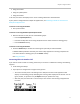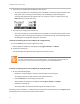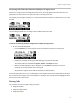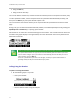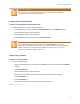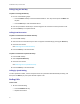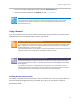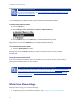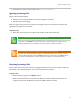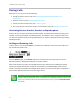User's Manual
Table Of Contents
- Introduction
- Chapter 1: Getting Started with Your Phone
- Chapter 2: Using Your Phone
- Calling and Answering
- While Your Phone Rings
- During Calls
- Changing the Way Calls Are Answered
- Working with Call Lists
- Working with Your Contact Directory
- Working with Your Corporate Directory
- Controlling What is Heard
- Managing Speed Dials
- Accessing Voicemail
- Working with Multiple and Shared Lines
- Locking and Unlocking Your Phone
- Logging Into Phones
- Chapter 3: Using the Advanced Features of Your Phone
- SIP-B Automatic Call Distribution
- Using Buddy Lists
- Broadcasting Messages Using Push-to-Talk and Group Paging
- Push-to-Talk Mode
- Group Paging Mode
- Updating Your Phone’s Configuration
- Restarting Your Phone
- Chapter 4: Customizing Your Phone
- Chapter 5: Troubleshooting Your Phone
- Chapter 6: Polycom UC Software Menu System
- Safety Notices
- End-User License Agreement for Polycom® Software
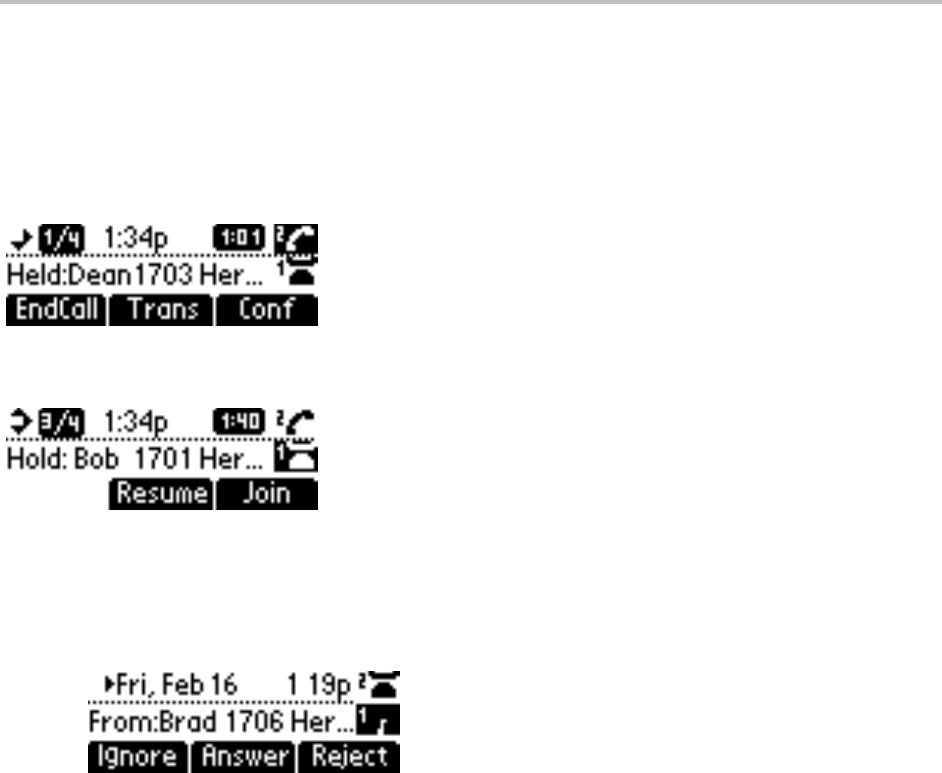
Chapter 2: Using Your Phone
13
Answering Calls When the Phone has Multiple Call Appearances
Each line on the phone can be configured to have one or more call appearances. More than one call
appearances is useful if there is an active call and an incoming call arrives.
For example, the first figure shows Line 2 in a held call with Dean at extension 1703 and Line 1 has a call
on hold.
The second figure shows Line 1 holding a call from Bob at extension 1701.
To answer an incoming call when configured for multiple call appearances:
• Do one of the following steps:
○ Press the Hold key to put the original call on hold and then answer the incoming call.
○ Answer the incoming call during the Call Waiting prompt (first 10 seconds).
The soft key labels are updated with Ignore, Answer, and Reject soft keys.
○ Wait for the Call Waiting prompt to disappear, use the Down arrow key to scroll to the
incoming call, and then answer the incoming call.
This places the original call on hold and refreshes the soft key labels.
If two call appearances are in use, one will appear on the display and the total number will be indicated
by a counter at the top right corner of the display. For example ‘1/2’ indicates that the highlighted call is
the first one out of a total of two.
Placing Calls
You can place a call in many ways using your phone:
• Using the handset
• Using the speakerphone
• Using the headset