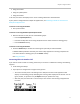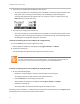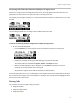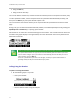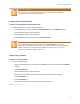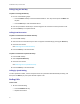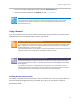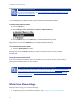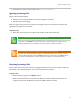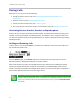User's Manual
Table Of Contents
- Introduction
- Chapter 1: Getting Started with Your Phone
- Chapter 2: Using Your Phone
- Calling and Answering
- While Your Phone Rings
- During Calls
- Changing the Way Calls Are Answered
- Working with Call Lists
- Working with Your Contact Directory
- Working with Your Corporate Directory
- Controlling What is Heard
- Managing Speed Dials
- Accessing Voicemail
- Working with Multiple and Shared Lines
- Locking and Unlocking Your Phone
- Logging Into Phones
- Chapter 3: Using the Advanced Features of Your Phone
- SIP-B Automatic Call Distribution
- Using Buddy Lists
- Broadcasting Messages Using Push-to-Talk and Group Paging
- Push-to-Talk Mode
- Group Paging Mode
- Updating Your Phone’s Configuration
- Restarting Your Phone
- Chapter 4: Customizing Your Phone
- Chapter 5: Troubleshooting Your Phone
- Chapter 6: Polycom UC Software Menu System
- Safety Notices
- End-User License Agreement for Polycom® Software
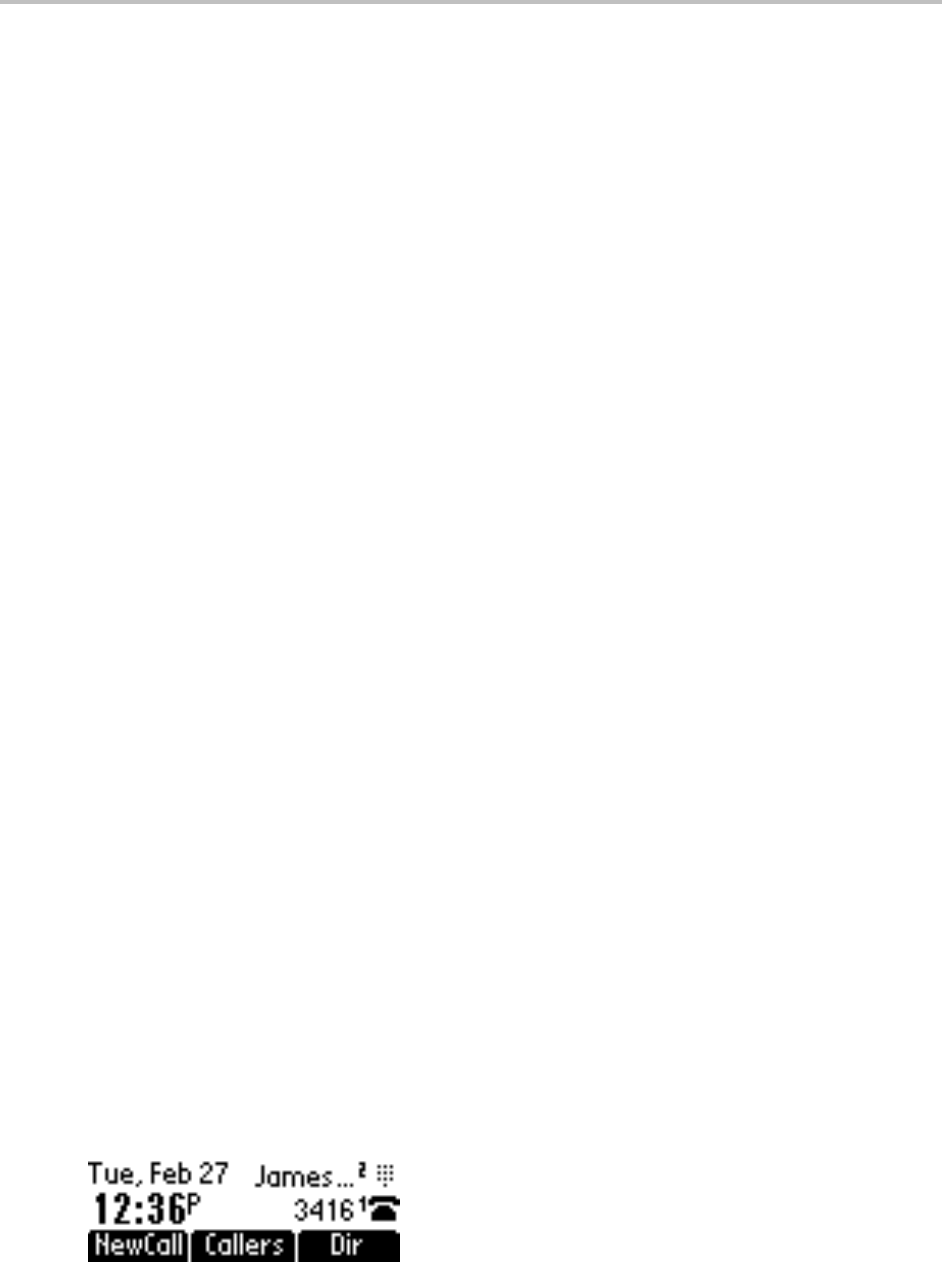
Chapter 2: Using Your Phone
11
• Using the handset
• Using the speakerphone
• Using the headset
In all cases, the active call displays on the screen showing call duration and destination.
If your phone is configured with multiple call appearances, see Answering Calls When the Phone has
Multiple Call Appearances.
To answer a call using the handset:
• Pick up the handset.
To answer a call using Handsfree Speakerphone mode:
• With the handset on-hook, do one of the following steps:
○ Press the Speakerphone Key.
○ Press the Line Key with the incoming call (where the line status indicator is flashing green).
○ Press the Answer soft key.
To answer a call using the headset:
• Press the Handset Key to answer the call through an optionally connected headset.
If Headset Memory Mode is activated, press the Line Key opposite the incoming call (where the
line status indicator is flashing green) or the Answer soft key.
See Using a Headset.
Answering When in Another Call
If you have an active call and an incoming call arrives (on the same or a different Line Key), the following
happens:
• A call waiting tone beeps.
• If your phone is configured for a single Line Key per line:
○ The second call may cause a call waiting tone to beep and the second call appearance will
display. The call waiting prompt identifying the incoming caller displays for 10 seconds. You can
ignore, answer, or reject the call. (The Reject soft key on private lines only.)
○ After this point, the active call is in focus and you must scroll to the incoming call appearance
to answer.