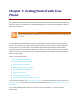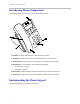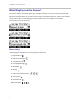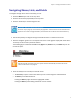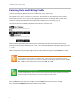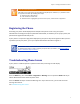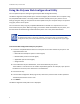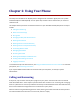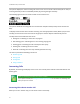User's Manual
Table Of Contents
- Introduction
- Chapter 1: Getting Started with Your Phone
- Chapter 2: Using Your Phone
- Calling and Answering
- While Your Phone Rings
- During Calls
- Changing the Way Calls Are Answered
- Working with Call Lists
- Working with Your Contact Directory
- Working with Your Corporate Directory
- Controlling What is Heard
- Managing Speed Dials
- Accessing Voicemail
- Working with Multiple and Shared Lines
- Locking and Unlocking Your Phone
- Logging Into Phones
- Chapter 3: Using the Advanced Features of Your Phone
- SIP-B Automatic Call Distribution
- Using Buddy Lists
- Broadcasting Messages Using Push-to-Talk and Group Paging
- Push-to-Talk Mode
- Group Paging Mode
- Updating Your Phone’s Configuration
- Restarting Your Phone
- Chapter 4: Customizing Your Phone
- Chapter 5: Troubleshooting Your Phone
- Chapter 6: Polycom UC Software Menu System
- Safety Notices
- End-User License Agreement for Polycom® Software
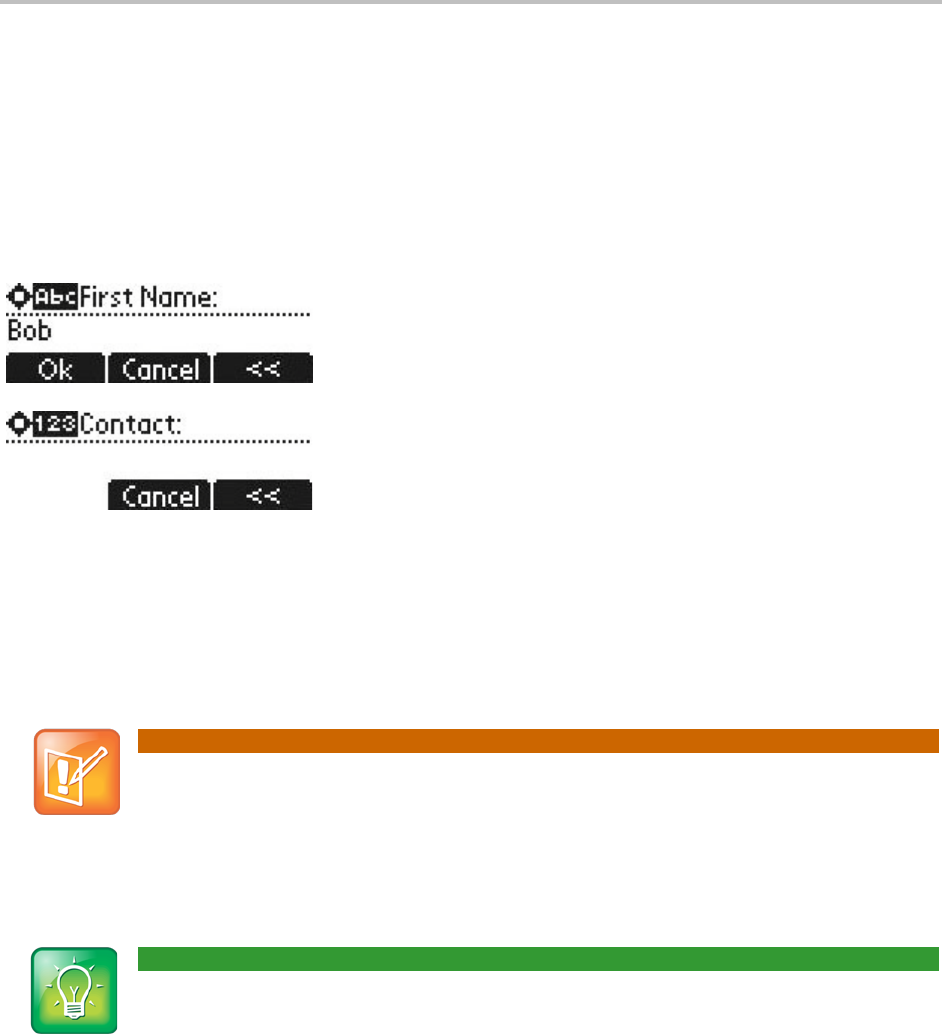
SoundPoint IP 32x/33x User Guide
6
Entering Data and Editing Fields
To enter text using the dial pad, press the number keys one or more times.
For example, for ‘A’ press ‘2’ and for ‘C’ press ‘222’. The text that can be entered by a key is shown
beneath the entry line. This is true for all languages that the phone can display. When in text entry
mode, the title will show whether keys will generate numbers (1) or characters (a or A).
The type of text entry available is displayed in the title line as shown next.
Switch between alphabetic (with and without an uppercase letter first) and numeric text entry by
pressing the # key. Special characters like * and _ are considered alphabetic and appear when you press
*, 1, or 0.
Switch to uppercase by pressing the Up arrow key and to lowercase by pressing the Down arrow key.
Note: Entering URLs or IP addresses
Pressing # also allows for URL or IP address entry. These options are only available to system
administrators in appropriate menu items. For example, when editing directory contacts use Abc,
abc, or 123 and when editing server addresses use URL, IP, or 123.
User Tip: Entering Special Characters
To enter the # character, use the * key to access the appropriate special character. # cannot be
entered using its own key because it is used to change text entry modes.
Press the Ok soft key to save your changes. Press the Cancel soft key to clear your changes.
Press and hold the Backspace soft key to delete an entire field.