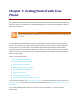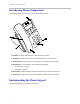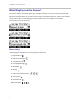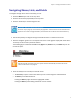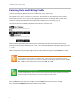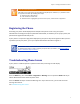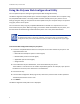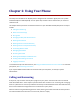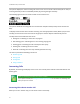User's Manual
Table Of Contents
- Introduction
- Chapter 1: Getting Started with Your Phone
- Chapter 2: Using Your Phone
- Calling and Answering
- While Your Phone Rings
- During Calls
- Changing the Way Calls Are Answered
- Working with Call Lists
- Working with Your Contact Directory
- Working with Your Corporate Directory
- Controlling What is Heard
- Managing Speed Dials
- Accessing Voicemail
- Working with Multiple and Shared Lines
- Locking and Unlocking Your Phone
- Logging Into Phones
- Chapter 3: Using the Advanced Features of Your Phone
- SIP-B Automatic Call Distribution
- Using Buddy Lists
- Broadcasting Messages Using Push-to-Talk and Group Paging
- Push-to-Talk Mode
- Group Paging Mode
- Updating Your Phone’s Configuration
- Restarting Your Phone
- Chapter 4: Customizing Your Phone
- Chapter 5: Troubleshooting Your Phone
- Chapter 6: Polycom UC Software Menu System
- Safety Notices
- End-User License Agreement for Polycom® Software
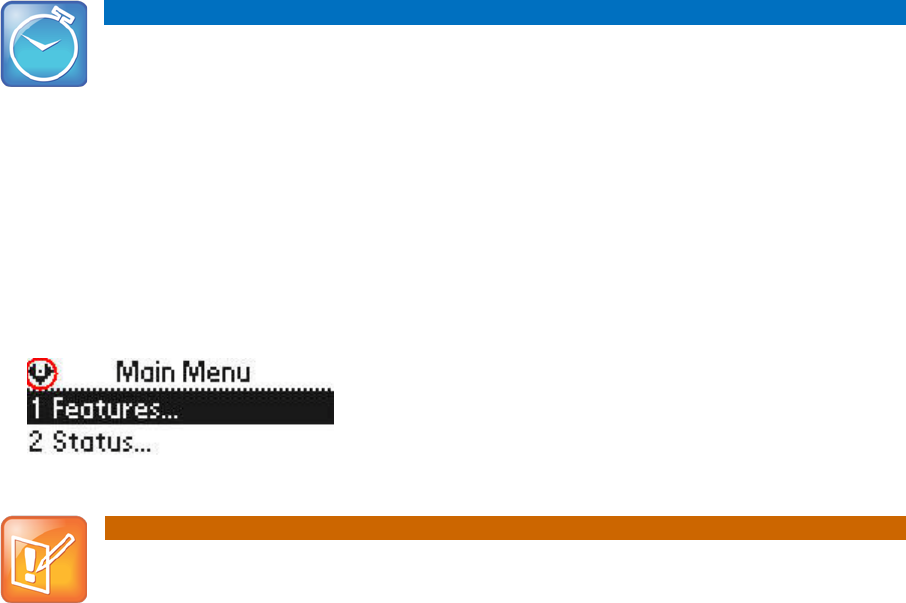
Chapter 1: Getting Started with Your Phone
5
Navigating Menus, Lists, and Fields
To navigate through menus and to enter data, you can:
• Press the Menu key to enter or exit any menu.
• Press the left arrow key repeatedly to exit any menu.
• Press the arrow keys to scroll through the lists.
Timesaver: Page Up and Page Down Shortcuts
Press the * key to page up. Press the # key to page down. These shortcuts can be used when lists
appear on more than one page. However, these shortcuts do not work in the Contact Directory.
• Use the dial pad keys to navigate through and make selections in numbered menu lists.
• View the navigation guide icon in the top left-hand corner of the graphic display that shows which
arrow keys can be used at a particular sublevel.
The following figure shows that the Left arrow, Right arrow, Down arrow, and Select keys can be
used at this point.
Note: Automatically Exiting the Menu
After 40 seconds of inactivity, the menu system will also automatically exit to the idle screen
unless an edit session is in progress.
• Press and hold (for one second) from the idle screen:
○ The Line 2 Key to point to the contact where you can scroll through the individual fields.
○ The Dial Key to the Placed Calls list.
Pressing the Dial Key again will call the highlighted number.
Pressing the Dial Key while dialing will dial the current number.