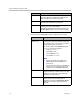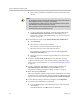User's Manual
Conference Scheduling Operations
Polycom, Inc. 51
7 To add a guest from the Guest Book:
a Click Add From Guest Book.
b In the Add From Guest Book dialog box, select the guest of interest’s
name from the list.
The guest’s name appears in the underlying Selected Participants
and Rooms list.
c Repeat step b to add all participants from the Guest Book and then
click Close.
8 To add new guest participants (participants not available through the
local directory, enterprise directory, or Guest Book):
a Click Add Guest.
b Configure these fields in the Add Guest dialog box.
Field Description
First Name The guest’s first name.
Last Name The guest’s last name.
Note
The system allows you to add multiple users with the
same first and last name into the Guest Book.
Email The guest’s E-mail address. The system only validates
the structure of the E-mail address.
Note
The E-mail field is ASCII only.
Location The location of the guest’s endpoint system. This is a
free-form field that the system does not validate.
How will the
participant
join the
conference
Specify how the participant will join the conference.
• In Person —The participant will attend the
conference by going to a room that is included in the
conference or joining another participant who is
attending the conference.
• Audio Only —The participant will attend the
conference by telephone. The system will either call
out to the participant or the participant will dial in.
•Use Video—The participant will attend the
conference using a video endpoint system. The
system will either call out to the participant or the
participant will dial in.
This selection will in part determine what other fields of
the Add Guest dialog box you will need to complete.