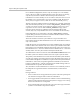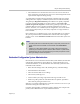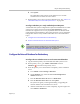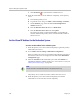User's Manual
Polycom CMA System Redundancy
Polycom, Inc. 437
License a Redundant Polycom CMA System
To license a non-redundant CMA system, see “Add Polycom CMA System
Licenses” on page 411. This topic describes how to license a redundant system.
To license a redundant CMA 5000 system
1 Request a separate software activation key code for the primary and
redundant server as described in “Request a Software Activation Key
Code” on page 411.
2 On the primary CMA 5000 system server:
a Go to Admin > Server Settings > Database and verify the database
information. (If you fail to point the server to the correct database, you
must re-enter the license when you change databases.)
b Go to Admin > Server Settings > Licenses.
c Enter the activation key code for the primary server into the Add New
License > Activation Key field and click Add.
The license number appears in the list and the number of active
licenses is updated.
d Go to Admin > Server Settings > Redundant Configuration. and
click Switch Server Role.
The system fails over to the redundant server.
3 On the redundant server:
a Log into the CMA system using the virtual IP address, and go to Admin
> Server Settings > Licenses.
b Enter the software activation key code for the redundant server into
the Add New License > Activation Key field and click Add.
c Go to Admin > Dashboard and click Restart to restart the system.
The system fails over to the primary server.
Failover to a Redundant Polycom CMA 5000 System Server
In a redundant configuration, the CMA 5000 system automatically fails over
from the primary server to the redundant server. However, you can also
manually initiate a failover.
To manually initiate a failover
1 On either server, go to Admin > Server Settings > Redundant
Configuration.