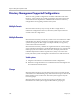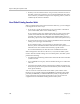User's Manual
Polycom CMA System Operations Guide
352 Polycom, Inc.
2 Click Associate Area.
The Assign Area to Endpoints or Assign Area to Network Devices dialog
box appears with a list of endpoints or network devices.
3 Select the devices to assign to an area.
4 From the Assign Area drop-down, select the area to assign.
5 Click Assign Area.
Associate Users with Areas
You can associate one or more users with an existing area. A user can be
assigned to as many areas as needed.
To associate users with areas
1 Go to Admin > Areas and click Manage Members.
2 In the Manage Area Members dialog box, enter the name for the user of
interest in the Search Users field and press Enter.
3 Select the users to assign to an area and click the right arrow.
4 Click Assign Areas.
5 Select one of the following options and click the right arrow.
— All Areas—Gives the users access to all devices, regardless of the area
the devices are assigned to.
— Specific Areas—Give the users access to only devices assigned to the
areas selected below. Select one or more areas in the list below.
6 Click OK.
Note
After you associate users with an area, they can only see devices assigned to the
same area in the CMA system.
Note
Searches for a user are case-insensitive, prefix searches of the Username, First
Name, and Last Name fields.