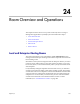User's Manual
Conference Setup Operations
Polycom, Inc. 341
Edit Customized Text in E-mail Notifications
To edit the customized text in all conferencing E-mail notifications
1 Go to Admin > Server Settings > E-mail.
2 To change the introductory text, replace the text in the Text at the
Beginning of the Reminder E-mail section of the E-mail page with the
new text you want to appear at the start of all conferencing E-mail
notifications.
This text field is limited to 650 characters. The text you type here will
appear in plain text just as you typed it.
3 To change the closing text, replace the text in the Text at the End of the
Reminder E-mail section of the E-mail page with the new text you want
to appear at the end of all conferencing E-mail notifications.
This text field is limited to 650 characters. The text you type here will
appear in plain text just as you typed it.
4 Click Update.
Delete Customized Text in E-mail Notifications
To delete the customized text in all conferencing E-mail notifications
1 Go to Admin > Server Settings > E-mail.
2 To delete the introductory text, select the text in the Text at the
Beginning of the Reminder E-mail section of the E-mail page and press
D
ELETE.
3 To delete the closing text, select the text in the Text at the End of the
Reminder E-mail section of the E-mail page and press D
ELETE.
4 Click Update.