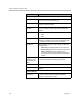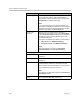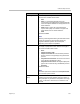User's Manual
Conference Setup Overview
Polycom, Inc. 323
Video Mode Sets the video layout for the conference. The default is
Video Switching Mode. To change to a Continuous
Presence layout or mode, click the switching icon and
select a layout option.
The video mode determines the initial layout on an
endpoint’s display during a multipoint conference. This
option requires an MCU.
This option is not available for RMX devices if you select
any of the following:
• Auto layout option (RMX Video Settings)
• Video switching option (RMX General Settings)
• Telepresence mode is On (RMX Video Settings)
Note
Make sure you have defined video endpoint systems and
boards so that they are available for selection in continuous
presence layouts.
Presentation Mode • Select to enable Presentation Mode. In this mode, the
system uses the selected layout to display all
participants. When a participant’s speech exceeds a
predefined time (30 seconds), the system identifies the
participant as the lecturer and changes to Lecture
Mode. The video mode for the other participant’s
automatically changes to full screen, displaying the
lecturer, while the lecturer’s endpoint displays
participants in the video mode defined previously. When
another participant starts talking, the system changes
back to Presentation Mode and the conference returns
to its predefined video layout.
• Clear this option do disable Presentation Mode. All
participants see the conference in the video mode
defined elsewhere.
This option is not available if you select any of the following:
• Video switching option (RMX General Settings)
• Same layout option (RMX Video Settings)
• Telepresence mode is On (RMX Video Settings)
Notes
• RMX 1000 systems do not support Lecture Mode,
Presentation Mode, or Lecture View Switching.
Field Description