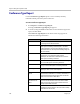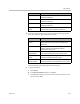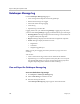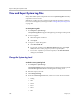User's Manual
Polycom CMA System Operations Guide
300 Polycom, Inc.
View and Export System Log Files
Many of the CMA system components can write a System Log File when they
experience an error or issue.
Whether or not they do write a system log file depends upon the system log
level. You can change the system log level. See “Change the System Log Level”
on page 300.
To view System Log Files
1 Go to Reports > System Logs.
The System Log Files list appears listing the logs for the given time period.
2 To view a log file:
a Select the log file of interest.
b Click Open.
3 To export a
.zip
of all log files:
a Click Download All.
b To open the
.zip
file, in the File Download dialog box, click Open
with, and browse to the program you use to open.
zip
files.
c To save the
.zip
file to your local computer, in the File Download
dialog box, click Save.
Change the System Log Level
To edit the current system log level
1 Go to Reports > System Logs.
The System Log Files list appears listing the logs for the given time period.
The Current Log Level indicates which log files are being saved.
2 Select the report you want.
3 Click Change Settings.
4 From the Current Log Level menu, select a new value. Choices include:
— Debug
— Info
— Warn
— Error
— Fatal
— Off