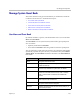User's Manual
Polycom CMA System Operations Guide
274 Polycom, Inc.
2 As needed, use the Filter to customize the User Roles list.
3 In the User Roles list, select the role of interest and click Edit.
4 Edit the Description field of the Edit Role dialog box and edit
permissions for the role.
5 Click Save.
Delete a User Role
You can delete a user role from the CMA system, provided no users are
currently assigned to it.
To delete a user role
1 Go to User > User Roles.
2 As needed, use the Filter to customize the User Roles list.
3 In the User Roles list, select the role of interest and click Delete.
4 Click Yes to confirm the deletion.
The user role is deleted from the CMA system.
View the Groups and Users Associated with a User Role
To view which groups and users are associated with a specific user role
1 Go to User > User Roles.
2 As needed, use the Filter to customize the User Roles list.
3 In the User Roles list, select the role of interest and click View Associated
Groups and Users.
The View Associated Groups and Users dialog box appears.