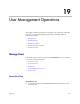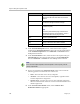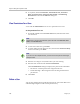User's Manual
User Management Operations
Polycom, Inc. 269
4 In the Search Available Members field of the Group Members dialog
box, search for the users and groups to add to this local group.
5 In the Search Results section, select and move the users and groups of
interest to the Group Members list. To select all users and groups listed,
click the check box in the column header.
6 Click OK.
The group appears in the Groups list. It is identified as a LOCAL group.
Import Enterprise Groups
To import one or more enterprise groups
1 Go to User > Groups.
2 In the Groups page, click Import Enterprise Group.
3 In the Search Available Groups field of the Import Enterprise Group
dialog box, type all or part of the group name (with wildcards) and press
ENTER.
4 In the Search Results list, select the enterprise groups to add. To select all
enterprise groups, click the check box in the column header.
5 Click the right arrow to add the enterprise groups to the Groups to
Import list.
6 Click OK.
The enterprise group appears in the Groups list. Now you can edit the
group and associate it with an automatic provisioning profile, user roles,
and specify whether or not the group directory is viewable. You can also
search for enterprise users.
Group Members (Local Users Only)
Search Available
Members
Search field for finding users
Search Results The users and groups identified to the system that
you can add to the local group. This list can include
both local and enterprise users and groups.
Group Members The users and groups selected as part of the group
Column Description
Note
Searches for a group are case-insensitive, exact-match searches of the Group
Name field. Use wildcard characters to perform substring searches.