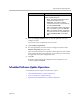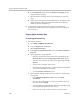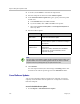User's Manual
Endpoint Software Update Operations
Polycom, Inc. 207
2 Select the appropriate Endpoint Type and Endpoint Model combination
for the endpoint to update.
3 Click Get Serial Numbers .
The Endpoint Serial Number List appears listing the endpoints of the
selected type and model that are eligible for scheduled software updates.
4 As needed, use the Filter to customize the endpoint list.
5 Select the specific endpoints to be updated. To select all endpoints in the
list, click the check box in the column header.
6 Click Get Serial Numbers.
The serial number(s) appear in the text box on the page.
7 When updating a single endpoint:
a Record the serial number:_____________________________________
b Click Close.
The Scheduled Software Updates list reappears.
8 When updating multiple endpoints:
a Copy and paste the serial numbers from the endpoint serial number
list to a
.txt
file that you can submit to the Polycom Product
Activation site. Put one serial number per line as shown in the
following example.
b Return to the endpoint serial number list and click Close.
The Scheduled Software Updates list reappears.
c Repeat steps 2 through 8 for the each endpoint or set of endpoints to
be updated. You may include all of the serial numbers for all of the
different endpoint types in the same
.txt
file.
d Save the
.txt
file.
Download the Required Software Package
To download the software package required to update the endpoints
1 On your local system, create a directory to which to save the software
package (if one does not already exist).
2 For Polycom endpoints:
a Open a web browser and go to
http://support.polycom.com.
82071007E1DACD
82070407E010CD
820418048078B2
82040903E00FB0