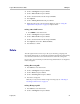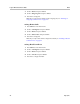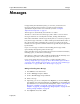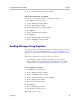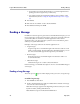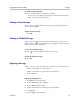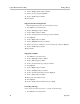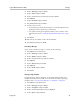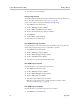User's Manual
Polycom, Inc. 43
Polycom Kirk 5020-5040 User Guide Messages
Messages
If supported by the subscribed system, you can write, send and receive
messages from the messages menu. You write messages using the
alphanumeric keyboard. For more information, refer to “Using the
Alphanumeric Keyboard” on page 33.
All messages are automatically stored in inbox or outbox.
The inbox is a list of all received messages, while outbox is a list of all sent
messages. Both lists are sorted by time and date, starting with the latest.
If the name and number of the message already exits as a contact in your phone
book, the message in the inbox or outbox will be represented with the name of
the contact. If the name and number do not exists in your phone book, the
handset cannot recognize the number and the message will only be represented
by the number.
If you save a message in outbox for later handling, the message will be
represented by the beginning of the text message.
Inbox and outbox can store up to 20 messages in total. A maximum of 72 letters,
including spaces, is allowed for each message.
If the memory of inbox and outbox is full, the handset will automatically erase
the oldest message when a new message need to be stored.
If you want to delete messages from inbox or outbox manually, refer to
“Erasing a Single Message” on page 50, “Erase All Read Messages from Inbox”
on page 50, “Erase All Messages from Inbox” on page 50, “Erase All Messages
from Outbox” on page 50 and “Erase All Messages” on page 51.
Writing and Sending a New Message
1 Press Menu to enter main menu.
2 Scroll to Messages and press Select.
3 Scroll to New message and press Select.
4 Write a message.
5 Optionally, you can use a template: Press Options, scroll to Use template,
press Select, scroll to desired template, press Options, scroll to Select and
press Select. For more information about templates, refer to “Saving a New
Message as a Template” on page 44, “Saving a Received Message as a
Template” on page 45, “Sending Messages Using Templates” on page 45 and
“Erasing a Single Template” on page 49.
6 Press Options and scroll to Send.