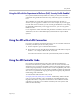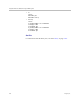Specifications
Table Of Contents
- About This Guide
- Contents
- Room Integration
- Setting Up a Room for Video Conferencing
- Integrating Video
- Connecting Polycom Cameras
- Polycom EagleEye HD Camera as the Main Camera up to 30 ft Away
- Polycom EagleEye HD Camera as the Second Camera up to 30 ft Away
- Polycom EagleEye HD Camera as the Main or Second Camera up to 100 ft Away
- Polycom EagleEye 1080 or Sony EVI-HD1 PTZ as the Main or Second Camera
- PowerCam as the Main Camera up to 10 ft Away
- PowerCam as the Second Camera
- PowerCam Plus as the Main Camera up to 10 ft Away
- PowerCam Plus as the Second Camera up to 10 ft Away
- Connecting Sony and ELMO Cameras
- Connecting Vaddio and Canon Cameras
- Connecting Polycom Cameras
- Integrating Audio and Content
- Cables
- Network Cables
- Video and Camera Cables
- S-Video Cable
- BNC to S-Video Cable
- BNC to S-Video Adapter
- DVI to VGA Monitor Cable
- HDMI Monitor Cable
- BNC Monitor Adapter Cable
- Polycom HDX Component Monitor Cable
- HDX Component Video Cable
- DVI-D Monitor Cable
- Component A/V Monitor Cable
- HDCI Analog Camera Cable
- HDCI Digital Camera Cable
- HDCI Camera Break-Out Cable
- VCR/DVD Composite Cable
- Composite Video Cable
- PowerCam Plus Primary Cable
- HDCI PowerCam Cable
- HDCI PowerCam Plus Adapter Cable
- HDCI VISCA Adapter Cable
- HDCI Polycom EagleEye 1080 Camera Cable
- HDCI Polycom EagleEye View Camera Cable
- HDCI Sony VISCA Adapter Cable
- HDCI EagleEye 1080 or Sony Adapter Cable
- PowerCam Primary Camera Cable
- PowerCam Break-Out Cable
- PowerCam Plus/VISCA Control Cable
- Audio Cables
- Serial Cables
- Straight-Through Serial Cable
- Using the API
- System Commands
- About the API Commands
- !
- abk (deprecated)
- addrbook
- addressdisplayedingab
- advnetstats
- alertusertone
- alertvideotone
- all register
- all unregister
- allowabkchanges
- allowcamerapresetssetup
- allowdialing
- allowmixedcalls
- allowusersetup
- amxdd
- answer
- areacode
- audiometer
- audiotransmitlevel
- autoanswer
- autoshowcontent
- backlightcompensation
- basicmode
- bri1enable, bri2enable, bri3enable, bri4enable
- briallenable
- button
- calendardomain
- calendarmeetings
- calendarpassword
- calendarplaytone
- calendarregisterwithserver
- calendarremindertime
- calendarresource
- calendarserver
- calendarshowpvtmeetings
- calendarstatus
- calendaruser
- calldetail
- calldetailreport
- callencryption (deprecated)
- callinfo
- callstate
- callstats
- camera
- cameradirection
- camerainput
- chaircontrol
- cmdecho
- colorbar
- configchange (deprecated)
- configdisplay
- configparam
- configpresentation
- confirmdiradd
- confirmdirdel
- contentauto
- contentsplash
- country
- cts
- daylightsavings
- dcd
- dcdfilter
- defaultgateway
- dhcp
- dial
- dialchannels
- dialingdisplay
- diffservaudio, diffservfecc, diffservvideo
- directory
- display (deprecated)
- displayglobaladdresses
- displaygraphics
- displayipext
- displayipisdninfo (deprecated)
- displayparams
- dns
- dsr
- dsranswer
- dtr
- dualmonitor
- dynamicbandwidth
- e164ext
- echo
- echocanceller
- enablefirewalltraversal
- enablekeyboardnoisereduction
- enablelivemusicmode
- enablepvec
- enablersvp
- enablesnmp
- encryption
- exit
- exportdirectory
- farcontrolnearcamera
- farnametimedisplay
- flash
- gabk (deprecated)
- gabpassword
- gabserverip
- gaddrbook
- gatekeeperip
- gatewayareacode
- gatewaycountrycode
- gatewayext
- gatewaynumber
- gatewaynumbertype
- gatewayprefix
- gatewaysetup
- gatewaysuffix
- gdsdirectory
- gendial
- gendialtonepots (deprecated)
- generatetone
- get screen
- getcallstate
- getconfiguredipaddress
- gmscity
- gmscontactemail
- gmscontactfax
- gmscontactnumber
- gmscontactperson
- gmscountry
- gmsstate
- gmstechsupport
- gmsurl
- h239enable
- h323name
- h331audiomode
- h331dualstream
- h331framerate
- h331videoformat
- h331videoprotocol
- hangup
- history
- homecallquality
- homemultipoint (deprecated)
- homerecentcalls
- homesystem
- homesystemname
- hostname
- importdirectory
- ipaddress
- ipdialspeed
- ipisdninfo
- ipprecaudio, ipprecfecc, ipprecvideo
- ipstat
- isdnareacode
- isdncountrycode
- isdndialingprefix
- isdndialspeed
- isdnnum
- isdnswitch
- keypadaudioconf
- language
- lanport
- ldapauthenticationtype
- ldapbasedn
- ldapbinddn
- ldapdirectory
- ldapntlmdomain
- ldappassword
- ldapserveraddress
- ldapserverport
- ldapsslenabled
- ldapusername
- linestate
- listen
- localdatetime
- marqueedisplaytext
- maxgabinternationalcallspeed
- maxgabinternetcallspeed
- maxgabisdncallspeed
- maxtimeincall
- mcupassword
- meetingpassword
- monitor1 (deprecated)
- monitor1screensaveroutput
- monitor2 (deprecated)
- monitor2screensaveroutput
- mpautoanswer
- mpmode
- mtumode
- mtusize
- mute
- muteautoanswer
- natconfig
- nath323compatible
- nearloop
- netstats
- nonotify
- notify
- ntpmode
- ntpserver
- numberofmonitors (deprecated)
- numdigitsdid
- numdigitsext
- ocsdirectory
- oobcomplete
- pause
- phone
- pip
- popupinfo
- preset
- pricallbycall
- prichannel
- pricsu
- pridialchannels
- priintlprefix
- prilinebuildout
- prilinesignal
- primarycallchoice (deprecated)
- prinumberingplan
- prioutsideline
- priswitch
- reboot
- recentcalls
- registerall (deprecated)
- registerthissystem
- remotecontrol
- remotemonenable
- requireacctnumtodial
- resetsystem
- roomphonenumber
- rs232 baud, rs232port1 baud
- rs232 mode, rs232port1 mode
- rs366dialing
- rt
- rts
- screen
- screencontrol
- secondarycallchoice (deprecated)
- serialnum
- session
- setaccountnumber
- setpassword
- showpopup
- sleep
- sleeptext
- sleeptime
- snmpadmin
- snmpcommunity
- snmpconsoleip
- snmplocation
- snmpsystemdescription
- snmptrapversion
- soundeffectsvolume
- spidnum
- st
- subnetmask
- sysinfo
- systemname
- tcpports
- techsupport
- teleareacode
- telenumber
- telnetechoeol
- timediffgmt
- typeofservice
- udpports
- unregisterall (deprecated)
- usefixedports
- usegatekeeper
- usepathnavigator
- useroompassword
- v35broadcastmode
- v35dialingprotocol
- v35num
- v35portsused
- v35prefix
- v35profile
- v35suffix
- validateacctnum
- vcbutton
- vcraudioout
- vcrrecordsource
- version
- vgaqualitypreference
- videocallorder
- voicecallorder
- volume
- vortex
- waitfor
- wake
- wanipaddress
- webmonitoring
- webport
- whoami
- Room Design and Layout
- Status Messages
- Polycom HDX 9000 Series Specifications
- Index

Using the API
Polycom, Inc. 3–3
Using the API with the Department of Defense (DoD) Security Profile Enabled
On a system with the Security Profile set to DoD, you can access the API
commands using an RS-232 connection only, and must log in as an Admin or
User.
The availability of certain API commands and parameters depends on
whether you are logged in as Admin or User. For example, if you are logged
in to the API session as Admin, you can set and get the ISDN area code using
the
areacode
command. If you are logged in as User, you can only get the
ISDN area code.
For a complete list of API commands and parameters available to the User and
Admin IDs, refer to U.S. DoD DSN Deployment Guide for Polycom HDX
Systems.
Using the API with a LAN Connection
If you have a computer connected to the LAN, you can send API commands
to the Polycom HDX system via Telnet port 24.
1 On the computer, open a command line interface.
2 Start a Telnet session using the Polycom HDX system IP address and port
number — for example,
telnet
10.11.12.13 24
.
You cannot use Telnet to access the system if Security Mode is enabled.
Using the API Controller Code
In cooperation with the leading touch panel controller manufacturers,
Polycom Video Division is proud to offer its own version of controller code
designed to run on Crestron and AMX systems. This independent code base
was developed specifically to address issues of code compatibility with video
system software releases. It provides a fully executable controller program but
also serves as a guideline for ongoing development using Polycom preferred
methodology and commands.
To download the API controller code, refer to
www.polycom.com/forms/amx_code.html. Additionally, AMX controller
code or Crestron controller code is available for controlling the Polycom
EagleEye HD camera. Companion documents are also available to further
explain how to interface your controller with Polycom video systems and
utilize the API efficiently.