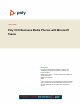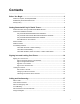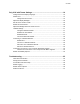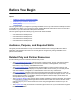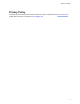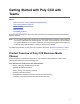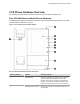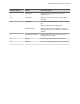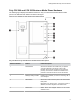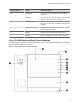User's Guide
Table Of Contents
- Contents
- Before You Begin
- Getting Started with Poly CCX with Teams
- Signing In to and Locking Your Phone
- Calling and Conferencing
- Poly CCX with Teams Settings
- Change the Phone Display Language
- Date & Time
- Adjust the Display Backlight
- Set the Phone Theme to Dark
- Enable the Screen Saver
- Adjust the Backlight & Screen Saver Timeout
- Headset Settings
- Connecting to a Wireless Network
- Connecting Your Phone to Your Computer with Better Together
- Enable Accessibility Options
- Troubleshooting
Poly CCX 500 and CCX 505 Business Media Phone Hardware
The following figure displays the hardware features on Poly CCX 500 and CCX 505 business media
phones. The table lists each feature numbered in the figure.
Figure 2: Poly CCX 500 and CCX 505 phone hardware features
Poly CCX 500 and Poly CCX 505 Phone Hardware Feature Descriptions
Reference Number Feature Feature Description
1 Reversible tab Secures the handset in the cradle when you position
your phone stand at a high angle. To secure the
handset, remove the tab, reverse it so the protrusion
points up, and reinsert it. Position the handset so the
protrusion on the tab fits into the slot on the handset.
2 Message waiting indicator Flashes red to indicate you have an incoming call or
new messages.
3 Teams button Glows and is active when the phone is set to the Teams
base profile.
Navigates to the Home screen. If the Home screen is
disabled, the button navigates to the Calls screen.
4 Touchscreen Select items and navigate menus on the touch-
sensitive screen.
Getting Started with Poly CCX with Teams
8