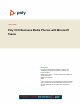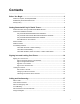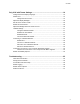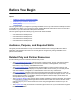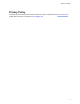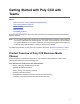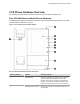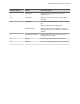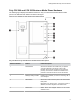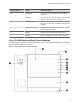User's Guide
Table Of Contents
- Contents
- Before You Begin
- Getting Started with Poly CCX with Teams
- Signing In to and Locking Your Phone
- Calling and Conferencing
- Poly CCX with Teams Settings
- Change the Phone Display Language
- Date & Time
- Adjust the Display Backlight
- Set the Phone Theme to Dark
- Enable the Screen Saver
- Adjust the Backlight & Screen Saver Timeout
- Headset Settings
- Connecting to a Wireless Network
- Connecting Your Phone to Your Computer with Better Together
- Enable Accessibility Options
- Troubleshooting
Reference Number Feature Feature Description
3 Touchscreen Select items and navigate menus on the touch-
sensitive screen.
4, 5 Volume keys Adjust the volume of the handset, headset, speaker,
and ringer.
6 USB port(s) CCX 400 business media phones include one USB-A
port.
Attach a USB flash drive or USB headset.
7 Headset indicator Displays when the phone is powered on. The icon
glows green or blue when a headset is connected and
activated.
8 Speakerphone indicator
Displays when the phone is powered on. The icon
glows green when activated.
9 Speaker Provides ringer and speakerphone audio output.
10 Mute key Mute or unmute the microphone during an active call.
Getting Started with Poly CCX with Teams
7