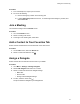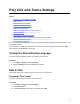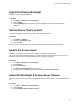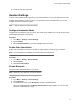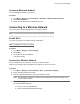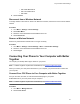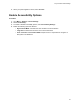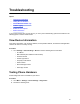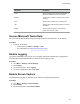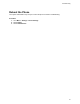User's Guide
Table Of Contents
- Contents
- Before You Begin
- Getting Started with Poly CCX with Teams
- Signing In to and Locking Your Phone
- Calling and Conferencing
- Poly CCX with Teams Settings
- Change the Phone Display Language
- Date & Time
- Adjust the Display Backlight
- Set the Phone Theme to Dark
- Enable the Screen Saver
- Adjust the Backlight & Screen Saver Timeout
- Headset Settings
- Connecting to a Wireless Network
- Connecting Your Phone to Your Computer with Better Together
- Enable Accessibility Options
- Troubleshooting
Test Option Description
Audio Test the speakerphone, handset, USB headset, or
Bluetooth headset microphone and speaker.
Network T
est the phone’s network connection using netstat
and ping.
Touch Test the phone’s touchscreen by drawing lines.
LED Test the phone LEDs by blinking LEDs not currently
illuminated.
Display Tests the phone’s display by cycling through
primary and secondary colors.
Access Microsoft Teams Help
Y
ou can access the Microsoft T
eams help site through the phone’s local interface or on the internet.
Procedure
» Do one of the following:
• On the phone, go to Menu > Settings > Help.
• In a web browser, go to Microsoft Teams help center
.
Enable Logging
Your system administrator may ask you to turn on logging to assist in troubleshooting. Logging stores
information about events that take place on the phone, such as placing a call.
Procedure
1. Go to Menu
> Settings > Device Settings.
2. Select Debug.
3. On the Debug screen, select Logging.
4. To choose a logging level, select Log Level.
Enable Screen Capture
Your administrator may ask you to enable screen capture for troubleshooting purposes.
Procedure
1. Go to Menu > Settings > Device Settings.
2. Select Debug.
3. On the Debug screen, select Screen Capture.
Troubleshooting
26