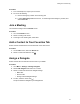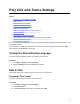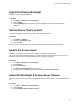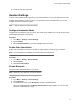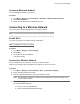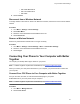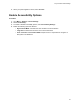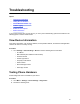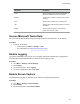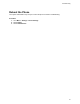User's Guide
Table Of Contents
- Contents
- Before You Begin
- Getting Started with Poly CCX with Teams
- Signing In to and Locking Your Phone
- Calling and Conferencing
- Poly CCX with Teams Settings
- Change the Phone Display Language
- Date & Time
- Adjust the Display Backlight
- Set the Phone Theme to Dark
- Enable the Screen Saver
- Adjust the Backlight & Screen Saver Timeout
- Headset Settings
- Connecting to a Wireless Network
- Connecting Your Phone to Your Computer with Better Together
- Enable Accessibility Options
- Troubleshooting
Troubleshooting
Topics:
• View Device Information
• Testing Phone Hardware
• Access Microsoft Teams Help
• Enable Logging
• Enable Screen Capture
• Reboot the Phone
If you’re having issues with your Poly phone, you can try the troubleshooting options and solutions in the
following topics to resolve certain issues.
View Device Information
V
iew device information, such as the IP address, the unique MAC address, and software and application
versions the device is currently running.
Procedure
» Go to Settings > Device Settings > About to view the following device information:
• IP Address
• MAC Address (also called the serial number)
• Firmware Version
• Partner App Version
• Company Portal Version
• Teams Version
• Device Settings Version
• Admin App Version
Testing Phone Hardware
Perform diagnostic tests to troubleshoot your device.
Procedure
1. Go to Menu > Settings > Device Settings > Diagnostics.
2. Perform the following tests:
25