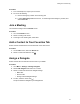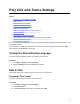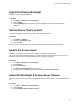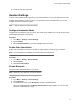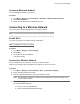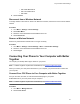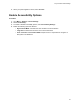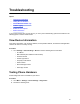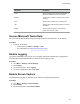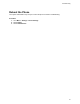User's Guide
Table Of Contents
- Contents
- Before You Begin
- Getting Started with Poly CCX with Teams
- Signing In to and Locking Your Phone
- Calling and Conferencing
- Poly CCX with Teams Settings
- Change the Phone Display Language
- Date & Time
- Adjust the Display Backlight
- Set the Phone Theme to Dark
- Enable the Screen Saver
- Adjust the Backlight & Screen Saver Timeout
- Headset Settings
- Connecting to a Wireless Network
- Connecting Your Phone to Your Computer with Better Together
- Enable Accessibility Options
- Troubleshooting
3. When your phone appears in the list, select Connect.
Enable Accessibility Options
Procedure
1. Go to Menu > Settings > Device Settings.
2. Select Accessibility.
3. To enable or disable accessibility options, select Accessibility Settings
.
4. Enable the following options as desired:
▪ High Contrast Mode: Increases the color contrast in the local interface.
▪ Large Text: Increases the size of the text in the local interface.
▪ Color Correction and Correction Mode: Adjusts colors to compensate for red-green or
blue-yellow color blindness.
Poly CCX with Teams Settings
24