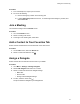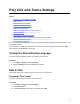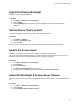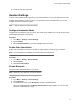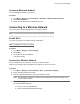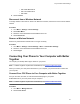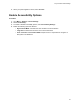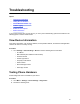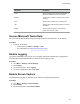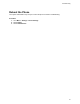User's Guide
Table Of Contents
- Contents
- Before You Begin
- Getting Started with Poly CCX with Teams
- Signing In to and Locking Your Phone
- Calling and Conferencing
- Poly CCX with Teams Settings
- Change the Phone Display Language
- Date & Time
- Adjust the Display Backlight
- Set the Phone Theme to Dark
- Enable the Screen Saver
- Adjust the Backlight & Screen Saver Timeout
- Headset Settings
- Connecting to a Wireless Network
- Connecting Your Phone to Your Computer with Better Together
- Enable Accessibility Options
- Troubleshooting
▪ EAP-PEAP-MSCHAPv2
▪ EAP-TTLS-MSCHAPv2
▪
EAP-PWD
5. Select Connect.
Disconnect from a Wireless Network
To change wireless connections or switch to an Ethernet connection, disconnect from the current wireless
network.
Procedure
1. Go to Menu > Settings > Device Settings.
2. Select Wi-Fi Menu.
3. Select the connected wireless network SSID from the list.
4. Select Disconnect.
Remove a Wireless Network
Remove any saved wireless network that is no longer necessary.
Procedure
1. Go to Menu > Settings > Device Settings > Wi-Fi > Launch Wi-Fi Settings.
2. Select the connected wireless network SSID from the list.
3. Select Forget.
Connecting Your Phone to Your Computer with Better
Together
You can pair your desktop Teams app to Teams on your phone.
Note: For Better Together requirements and limitations, see Phones for Microsoft Teams
.
When you connect your CCX phone with Teams to your computer, your phone locks and unlocks with
your computer.
Connect Y
our CCX Phone to Your Computer with Better Together
Pair your CCX 500, CCX 505, or CCX 600 Teams desktop app to your phone.
Enable Bluetooth on your CCX phone and your computer.
Note: For Better Together requirements and limitations, see Phones for Microsoft Teams
.
Procedure
1. Go to Menu > Manage Devices.
2. Select Find a device.
Poly CCX with Teams Settings
23