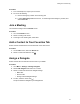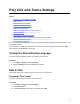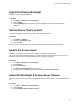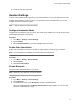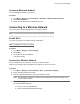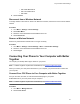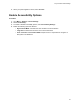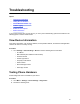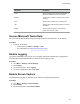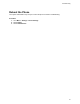User's Guide
Table Of Contents
- Contents
- Before You Begin
- Getting Started with Poly CCX with Teams
- Signing In to and Locking Your Phone
- Calling and Conferencing
- Poly CCX with Teams Settings
- Change the Phone Display Language
- Date & Time
- Adjust the Display Backlight
- Set the Phone Theme to Dark
- Enable the Screen Saver
- Adjust the Backlight & Screen Saver Timeout
- Headset Settings
- Connecting to a Wireless Network
- Connecting Your Phone to Your Computer with Better Together
- Enable Accessibility Options
- Troubleshooting
4. Choose an idle time from the list.
Headset Settings
Connect a USB or Bluetooth (if supported on your phone) headset to use as your audio device for calls.
A dialog window displays to notify you when you successfully connect a headset. When you use the
headset, the phone's headset icon glows.
Note: Lifting the handset overrides the headset.
Configure Hookswitch Mode
Configure which hookswitch mode your phone uses. Based on the headset you're using, this option may
enable additional headset control options.
Procedure
1. Go to Menu > Settings > Device Settings.
2. Select Headset.
3. Select HookSwitch Mode to choose an available mode from the list.
Enable Echo Cancellation
Enable echo cancellation to remove echoes that you might experience when using your headset.
Note: Echo cancellation isn’t available on CCX 400 business media phones.
Procedure
1. Go to Menu > Setting > Device Settings.
2. Select Headset.
3. Select Echo Cancellation.
Enable Bluetooth
Pair and connect a Bluetooth device to your phone.
Note: Bluetooth is not supported on CCX 400 phones.
Procedure
1. Go to Menu > Settings > Device Settings.
2. Select Bluetooth.
3. On the Bluetooth screen, select Bluetooth to enable or disable Bluetooth.
When you enable Bluetooth, the Manage Bluetooth Device option displays. Y
ou can now pair
Bluetooth–enabled devices in range.
Poly CCX with Teams Settings
21