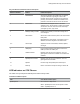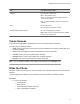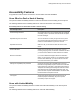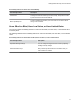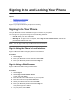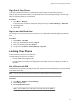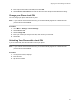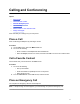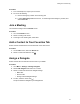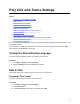User's Guide
Table Of Contents
- Contents
- Before You Begin
- Getting Started with Poly CCX with Teams
- Signing In to and Locking Your Phone
- Calling and Conferencing
- Poly CCX with Teams Settings
- Change the Phone Display Language
- Date & Time
- Adjust the Display Backlight
- Set the Phone Theme to Dark
- Enable the Screen Saver
- Adjust the Backlight & Screen Saver Timeout
- Headset Settings
- Connecting to a Wireless Network
- Connecting Your Phone to Your Computer with Better Together
- Enable Accessibility Options
- Troubleshooting
Poly CCX with Teams Settings
Topics:
▪ Change the Phone Display Language
▪ Date & Time
▪ Adjust the Display Backlight
▪ Set the Phone Theme to Dark
▪ Enable the Screen Saver
▪ Adjust the Backlight & Screen Saver Timeout
▪ Headset Settings
▪ Connecting to a Wireless Network
▪ Connecting Your Phone to Your Computer with Better Together
▪ Enable Accessibility Options
You can customize basic settings on the phone, including the display language, time and date format, and
the backlight settings.
Some changes you make apply automatically. However
, some settings require you to select the Back
button and then select Save when prompted.
Change the Phone Display Language
You can change the language used for your phone's user interface.
Procedure
1. Go to Menu > Settings > Device Settings.
2. Select Language and select a language from the list.
Date & Time
Set the date and time by manually selecting a time zone or using a server.
Change the Time Format
Choose a 12-hour or 24-hour time format on your phone.
Procedure
1. Go to Menu > Settings > Device Settings.
2. Select Date & Time.
3. In the Time Format section, select 12 - Hour or 24 - Hour.
19