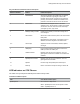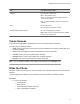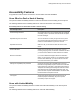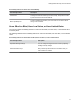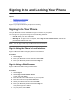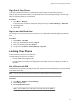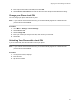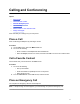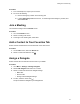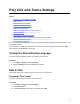User's Guide
Table Of Contents
- Contents
- Before You Begin
- Getting Started with Poly CCX with Teams
- Signing In to and Locking Your Phone
- Calling and Conferencing
- Poly CCX with Teams Settings
- Change the Phone Display Language
- Date & Time
- Adjust the Display Backlight
- Set the Phone Theme to Dark
- Enable the Screen Saver
- Adjust the Backlight & Screen Saver Timeout
- Headset Settings
- Connecting to a Wireless Network
- Connecting Your Phone to Your Computer with Better Together
- Enable Accessibility Options
- Troubleshooting
Procedure
1. From a locked phone, swipe up on the screen.
2. Do one of the following.
a. Enter an emergency number on the PIN key pad.
b. b. Select Emergency Call and enter 911, or another approved emergency number
, and
select Place call.
Join a Meeting
Join a Teams meeting from the Calendar screen.
Procedure
1. Go to the Calendar screen.
2. Select a meeting from the list.
3. To the right of the meeting title, select Join.
Add a Contact to Your Favorites Tab
Select contacts and add them to the Favorites tab on the Calls screen.
Procedure
1. On the Calls screen, select the Recent tab.
2. Select a contact and select the star
.
Assign a Delegate
Select contacts that can make and receive calls on your behalf.
Procedure
1. Go to Menu > Settings > Manage delegates.
2. Select Add delegates and search for a contact.
3. Select a contact and choose the delegate settings.
▪ Make calls
▪
Receive calls
▪ Change call and delegate settings
4. To save, select the check mark
.
The phone adds the delegate to your delegates list.
Calling and Conferencing
18