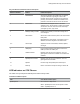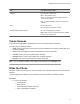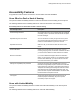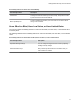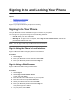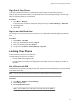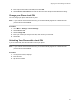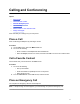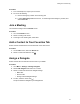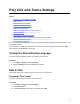User's Guide
Table Of Contents
- Contents
- Before You Begin
- Getting Started with Poly CCX with Teams
- Signing In to and Locking Your Phone
- Calling and Conferencing
- Poly CCX with Teams Settings
- Change the Phone Display Language
- Date & Time
- Adjust the Display Backlight
- Set the Phone Theme to Dark
- Enable the Screen Saver
- Adjust the Backlight & Screen Saver Timeout
- Headset Settings
- Connecting to a Wireless Network
- Connecting Your Phone to Your Computer with Better Together
- Enable Accessibility Options
- Troubleshooting
4. Enter a phone lock PIN in both fields, then select OK.
5. Select Phone Lock Timeout to choose the amount of time the phone sits idle before locking.
Change your Phone Lock PIN
Y
ou can change your phone lock PIN at any time.
Note: If you enter the incorrect PIN four times, you are automatically signed out of Teams and the
phone lock becomes disabled.
Procedure
1. Go to Menu > Settings > Device Settings.
2. Select Phone Lock.
3. Select Change PIN.
4. Enter your current pin and your new PIN, then confirm your new PIN.
5. Select OK.
Unlocking Your Phone with a Lock PIN
If you set a lock PIN, enter the lock PIN to unlock your phone.
Note: If you enter the incorrect PIN four times, you are automatically signed out of Teams and the
phone lock becomes disabled.
Procedure
1. On the phone screen, swipe up.
2. Enter the PIN.
3. Tap the check mark.
Signing In to and Locking Y
our Phone
16