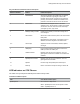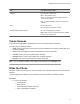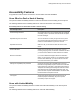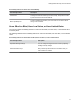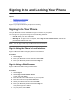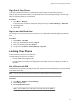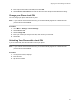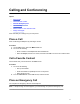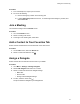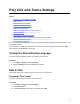User's Guide
Table Of Contents
- Contents
- Before You Begin
- Getting Started with Poly CCX with Teams
- Signing In to and Locking Your Phone
- Calling and Conferencing
- Poly CCX with Teams Settings
- Change the Phone Display Language
- Date & Time
- Adjust the Display Backlight
- Set the Phone Theme to Dark
- Enable the Screen Saver
- Adjust the Backlight & Screen Saver Timeout
- Headset Settings
- Connecting to a Wireless Network
- Connecting Your Phone to Your Computer with Better Together
- Enable Accessibility Options
- Troubleshooting
Signing In to and Locking Your Phone
Topics:
▪ Signing In to Your Phone
▪ Locking Your Phone
Sign in to your phone and lock your phone for security.
Signing In to Your Phone
Use your Microsoft account credentials to sign in to T
eams on your phone.
You can sign in to your phone using one of the following methods:
▪ User ID: Enter your user credentials.
▪ Web Sign In: To sign in from a computer, select Sign in from another device, and use the
provided web address and code.
Note: You can sign in with only one Microsoft account at a time.
Sign In Using the Phone’s Local Interface
Sign in to Microsoft Teams using the phone’
s local interface.
Procedure
1. Select Sign in.
2. Enter your Microsoft account name and select Next.
3. Enter your Microsoft password and select Sign in.
Sign In Using a Web Browser
Sign in to Microsoft Teams using a web browser.
Procedure
1. Select Sign in.
2. Select Sign in from another device.
A URL and code display.
3. Enter the URL into a web browser on your computer.
4. Enter the code into the provided Code field.
5. Select your Microsoft account and click Next.
6. Enter your Microsoft password and select Sign in.
Your phone signs in to Teams.
7. On your phone, select Got it.
14