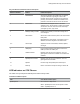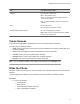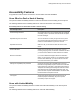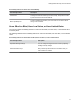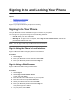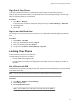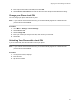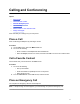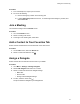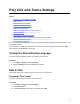User's Guide
Table Of Contents
- Contents
- Before You Begin
- Getting Started with Poly CCX with Teams
- Signing In to and Locking Your Phone
- Calling and Conferencing
- Poly CCX with Teams Settings
- Change the Phone Display Language
- Date & Time
- Adjust the Display Backlight
- Set the Phone Theme to Dark
- Enable the Screen Saver
- Adjust the Backlight & Screen Saver Timeout
- Headset Settings
- Connecting to a Wireless Network
- Connecting Your Phone to Your Computer with Better Together
- Enable Accessibility Options
- Troubleshooting
LED Color State and Description
Headset Off – Phone is in sleep mode.
White – No headset is active.
Green – An electronic hookswitch (EHS) headset is
connected and activated.
Blue – A USB or Bluetooth headset is connected and
activated.
Mute Off – No call is active.
Red – The phone microphone is muted.
Message Waiting Indicator (MWI) Off – No new messages are available.
Blinking Red – New or unread voicemails are available,
incoming call and missed call.
Teams Screens
Poly CCX phones with Teams include dif
ferent screens that provide specific functionality.
You can access the following screens:
▪ Home screen: Access other Teams screens and view notifications for meetings, missed calls, and
voicemail messages.
▪ Calls screen: Speed dial your favorite contacts and view a list of recent calls.
▪ Calendar screen: View your schedule and join meetings.
▪ Voicemail screen: Listen to and manage your voicemail messages.
▪ People screen: Access and manage your Teams contact lists.
Note: You can disable the Home screen display and notifications in the Settings menu.
Wake the Phone
The phone screen turns off after a set amount of idle time. Y
ou can wake the phone at any time after this
happens.
If you have phone lock enabled, you are prompted to input the PIN when you wake the system.
Procedure
» Do one of the following:
▪ Lift the handset.
▪ Tap the screen.
▪ Tap the Bluetooth headset call button.
▪ Tap the USB headset call button.
Getting Started with Poly CCX with Teams
11