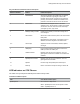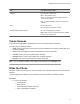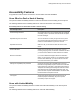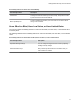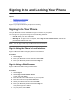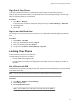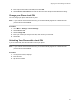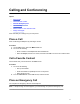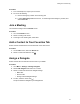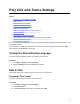User's Guide
Table Of Contents
- Contents
- Before You Begin
- Getting Started with Poly CCX with Teams
- Signing In to and Locking Your Phone
- Calling and Conferencing
- Poly CCX with Teams Settings
- Change the Phone Display Language
- Date & Time
- Adjust the Display Backlight
- Set the Phone Theme to Dark
- Enable the Screen Saver
- Adjust the Backlight & Screen Saver Timeout
- Headset Settings
- Connecting to a Wireless Network
- Connecting Your Phone to Your Computer with Better Together
- Enable Accessibility Options
- Troubleshooting
Poly CCX 600 Phone Hardware Feature Descriptions
Reference Number Feature Feature Description
1 Reversible tab Secures the handset in the cradle when you position
your phone stand at a high angle. To secure the
handset, remove the tab, reverse it so the protrusion
points up, and reinsert it. Position the handset so the
protrusion on the tab fits into the slot on the handset.
2 T
ouchscreen Select items and navigate menus on the touch-
sensitive screen. Tap the screen to select and highlight
screen items. To scroll, touch the screen and swipe
your finger up, down, right, or left.
3 Message waiting indicator Flashes red to indicate you have an incoming call or
new messages.
4 Teams button Glows and is active when the phone is set to the Teams
base profile.
Navigates to the Home screen. If the Home screen is
disabled, the button navigates to the Calls screen.
5, 6 Volume keys Adjust the volume of the handset, headset, speaker,
and ringer.
7 USB port(s) Poly CCX 600 business media phones include one
USB-A port and one USB-C port.
8 Headset indicator Displays when the phone is powered on. The icon
glows green or blue when a headset is connected and
activated.
9 Speakerphone indicator Displays when the phone is powered on. The icon
glows green when activated.
10 Speaker Provides ringer and speakerphone audio output.
11 Mute key Mute or unmute the microphone during an active call.
LED Indicators on CCX Phones
The LEDs on Poly CCX phones indicate phone and accessory states.
CCX Phones LED Descriptions
LED Color State and Description
Speakerphone Off – Phone is in sleep mode.
White – Speakerphone is off, but the phone is active.
Green – Speakerphone is on.
Getting Started with Poly CCX with Teams
10