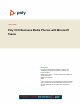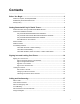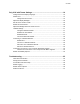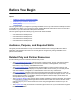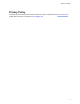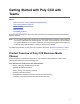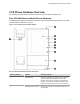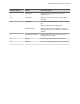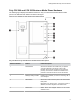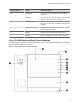USER GUIDE Poly CCX Business Media Phones with Microsoft Teams Getting Help For more information about installing, configuring, and administering Poly/Polycom products or services, go to Polycom Support. Plantronics, Inc. (Poly — formerly Plantronics and Polycom) 345 Encinal Street Santa Cruz, California 95060 © 2021 Plantronics, Inc. All rights reserved. Poly, the propeller design, and the Poly logo are trademarks of Plantronics, Inc. All other trademarks are the property of their respective owners.
Contents Before You Begin................................................................................................3 Audience, Purpose, and Required Skills.............................................................................3 Related Poly and Partner Resources..................................................................................3 Privacy Policy......................................................................................................................
Contents Poly CCX with Teams Settings........................................................................19 Change the Phone Display Language.............................................................................. 19 Date & Time...................................................................................................................... 19 Change the Time Format........................................................................................19 Adjust the Display Backlight..........
Before You Begin Topics: ▪ Audience, Purpose, and Required Skills ▪ Related Poly and Partner Resources ▪ Privacy Policy This user guide helps you configure Poly settings available on the Poly CCX business media phone when running Microsoft Teams. You must have a Teams–enabled Microsoft Office 365 account to access all of the features of your CCX business media phone with Teams.
Before You Begin Privacy Policy Poly products and services process customer data in a manner consistent with the Poly Privacy Policy. Please direct comments or questions to privacy@poly.
Getting Started with Poly CCX with Teams Topics: ▪ Product Overview of Poly CCX Business Media Phones ▪ CCX Phone Hardware Overview ▪ Teams Screens ▪ Wake the Phone • Accessibility Features Before you use your Poly CCX with Teams, take a few moments to familiarize yourself with its features and user interface. Note: As you read this guide, keep in mind that your system administrator configures certain features or your network environment may determine them.
Getting Started with Poly CCX with Teams CCX Phone Hardware Overview The following topics describe the hardware features for Poly CCX business media phones. Poly CCX 400 Business Media Phones Hardware The following figure displays the hardware features on Poly CCX 400 business media phones. The table lists each feature numbered in the figure.
Getting Started with Poly CCX with Teams Reference Number Feature Feature Description 3 Touchscreen Select items and navigate menus on the touchsensitive screen. 4, 5 Volume keys Adjust the volume of the handset, headset, speaker, and ringer. 6 USB port(s) CCX 400 business media phones include one USB-A port. Attach a USB flash drive or USB headset. 7 Headset indicator Displays when the phone is powered on. The icon glows green or blue when a headset is connected and activated.
Getting Started with Poly CCX with Teams Poly CCX 500 and CCX 505 Business Media Phone Hardware The following figure displays the hardware features on Poly CCX 500 and CCX 505 business media phones. The table lists each feature numbered in the figure.
Getting Started with Poly CCX with Teams Reference Number Feature Feature Description 5, 6 Volume keys Adjust the volume of the handset, headset, speaker, and ringer. 7 USB port(s) Poly CCX 500 and CCX 505 business media phones include one USB-A port and one USB-C port. 8 Headset indicator Displays when the phone is powered on. The icon glows green or blue when a headset is connected and activated. 9 Speakerphone indicator Displays when the phone is powered on.
Getting Started with Poly CCX with Teams Poly CCX 600 Phone Hardware Feature Descriptions Reference Number Feature Feature Description 1 Reversible tab Secures the handset in the cradle when you position your phone stand at a high angle. To secure the handset, remove the tab, reverse it so the protrusion points up, and reinsert it. Position the handset so the protrusion on the tab fits into the slot on the handset. 2 Touchscreen Select items and navigate menus on the touchsensitive screen.
Getting Started with Poly CCX with Teams LED Color State and Description Headset Off – Phone is in sleep mode. White – No headset is active. Green – An electronic hookswitch (EHS) headset is connected and activated. Blue – A USB or Bluetooth headset is connected and activated. Mute Off – No call is active. Red – The phone microphone is muted. Message Waiting Indicator (MWI) Off – No new messages are available. Blinking Red – New or unread voicemails are available, incoming call and missed call.
Getting Started with Poly CCX with Teams Accessibility Features Poly products include a number of features to accommodate users with disabilities. Users Who Are Deaf or Hard of Hearing Your phone includes accessibility features for users who are deaf or hard of hearing to use the phone. The following table lists the accessibility features for users who are deaf or hard of hearing.
Getting Started with Poly CCX with Teams Accessibility Features for Users with Limited Mobility Accessibility Feature Description Touchscreen The large touchscreen enables you to select, swipe, and press the screen to perform functions and activate features. Built-in speakerphone A built-in speakerphone enables you to hear audio on the device without having to use a headset.
Signing In to and Locking Your Phone Topics: ▪ Signing In to Your Phone ▪ Locking Your Phone Sign in to your phone and lock your phone for security. Signing In to Your Phone Use your Microsoft account credentials to sign in to Teams on your phone. You can sign in to your phone using one of the following methods: ▪ User ID: Enter your user credentials. ▪ Web Sign In: To sign in from a computer, select Sign in from another device, and use the provided web address and code.
Signing In to and Locking Your Phone Sign Out of Your Phone If you sign in to Microsoft Teams on a public phone, sign out after you finish using the phone. After you sign out of Microsoft Teams, you can’t make calls or view upcoming meetings. You must sign back in to Microsoft Teams to use the phone. Procedure 1. Go to Menu > Settings. If the phone uses a Common Area Phone (CAP) account, go to Device Settings > Advanced. 2. Select Sign out. 3. Select OK.
Signing In to and Locking Your Phone 4. Enter a phone lock PIN in both fields, then select OK. 5. Select Phone Lock Timeout to choose the amount of time the phone sits idle before locking. Change your Phone Lock PIN You can change your phone lock PIN at any time. Note: If you enter the incorrect PIN four times, you are automatically signed out of Teams and the phone lock becomes disabled. Procedure 1. 2. 3. 4. 5. Go to Menu > Settings > Device Settings. Select Phone Lock. Select Change PIN.
Calling and Conferencing Topics: ▪ Place a Call ▪ Call a Favorite Contact ▪ Place an Emergency Call ▪ Join a Meeting ▪ Add a Contact to Your Favorites Tab ▪ Assign a Delegate Place calls and join meeting from your CCX phone. Place a Call Place a call using the dialpad or by selecting a contact. Procedure 1. On the Calls screen, select the Make a Call icon. 2. Do one of the following: ▪ Enter a number on the dialpad and select the Call icon.
Calling and Conferencing Procedure 1. From a locked phone, swipe up on the screen. 2. Do one of the following. a. Enter an emergency number on the PIN key pad. b. b. Select Emergency Call and enter 911, or another approved emergency number, and select Place call. Join a Meeting Join a Teams meeting from the Calendar screen. Procedure 1. Go to the Calendar screen. 2. Select a meeting from the list. 3. To the right of the meeting title, select Join.
Poly CCX with Teams Settings Topics: ▪ Change the Phone Display Language ▪ Date & Time ▪ Adjust the Display Backlight ▪ Set the Phone Theme to Dark ▪ Enable the Screen Saver ▪ Adjust the Backlight & Screen Saver Timeout ▪ Headset Settings ▪ Connecting to a Wireless Network ▪ Connecting Your Phone to Your Computer with Better Together ▪ Enable Accessibility Options You can customize basic settings on the phone, including the display language, time and date format, and the backlight settin
Poly CCX with Teams Settings Adjust the Display Backlight Adjust your phone’s display brightness. Procedure 1. Go to Menu > Settings > Device Settings. 2. Select Display. 3. Slide the Backlight slider to the left to lower the brightness or to the right to increase the brightness. Set the Phone Theme to Dark To reduce the brightness of your phone screen, switch to the dark theme. Procedure 1. Go to Menu > Settings. 2. Select the Dark Theme toggle. 3. Select Restart.
Poly CCX with Teams Settings 4. Choose an idle time from the list. Headset Settings Connect a USB or Bluetooth (if supported on your phone) headset to use as your audio device for calls. A dialog window displays to notify you when you successfully connect a headset. When you use the headset, the phone's headset icon glows. Note: Lifting the handset overrides the headset. Configure Hookswitch Mode Configure which hookswitch mode your phone uses.
Poly CCX with Teams Settings Connect a Bluetooth Headset Connect a Bluetooth headset to your phone. Procedure 1. Go to Menu > Settings > Device Settings > Bluetooth > Manage Bluetooth Devices. 2. Select Pair New Device. 3. Select your headset from the Available devices list. Connecting to a Wireless Network You can connect your Wi-Fi capable phone to a wireless network. Note: CCX 505 and CCX 600 phones support wireless network connectivity.
Poly CCX with Teams Settings ▪ EAP-PEAP-MSCHAPv2 ▪ EAP-TTLS-MSCHAPv2 ▪ EAP-PWD 5. Select Connect. Disconnect from a Wireless Network To change wireless connections or switch to an Ethernet connection, disconnect from the current wireless network. Procedure 1. 2. 3. 4. Go to Menu > Settings > Device Settings. Select Wi-Fi Menu. Select the connected wireless network SSID from the list. Select Disconnect. Remove a Wireless Network Remove any saved wireless network that is no longer necessary.
Poly CCX with Teams Settings 3. When your phone appears in the list, select Connect. Enable Accessibility Options Procedure 1. 2. 3. 4. Go to Menu > Settings > Device Settings. Select Accessibility. To enable or disable accessibility options, select Accessibility Settings. Enable the following options as desired: ▪ High Contrast Mode: Increases the color contrast in the local interface. ▪ Large Text: Increases the size of the text in the local interface.
Troubleshooting Topics: • View Device Information • Testing Phone Hardware • Access Microsoft Teams Help • Enable Logging • Enable Screen Capture • Reboot the Phone If you’re having issues with your Poly phone, you can try the troubleshooting options and solutions in the following topics to resolve certain issues. View Device Information View device information, such as the IP address, the unique MAC address, and software and application versions the device is currently running.
Troubleshooting Test Option Description Audio Test the speakerphone, handset, USB headset, or Bluetooth headset microphone and speaker. Network Test the phone’s network connection using netstat and ping. Touch Test the phone’s touchscreen by drawing lines. LED Test the phone LEDs by blinking LEDs not currently illuminated. Display Tests the phone’s display by cycling through primary and secondary colors.
Troubleshooting Reboot the Phone Your system administrator may ask you to reboot the phone to assist in troubleshooting. Procedure 1. Go to Menu > Settings > Device Settings. 2. Select Debug. 3. Select Reboot Phone.