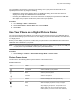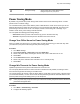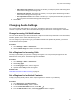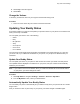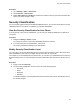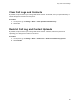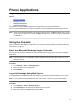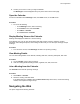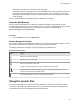User's Guide
Table Of Contents
- Contents
- Before You Begin
- Getting Started
- Logging In to and Locking Your Phone
- Logging In to Your Poly CCX Phone
- Locking Your Phone
- Audio Calls
- Use the Handset, Headset, or Speakerphone
- Placing Audio Calls
- End an Audio Call
- Answering Audio Calls
- Decline an Incoming Call
- Holding and Resuming Calls
- Calling Contacts from Directories
- Placing Intercom Calls
- Managing Multiple Calls
- Transferring Calls
- Mute the Microphones
- Unmute the Microphones
- Call Precedence and Preemption
- Parking and Retrieving Calls on the BroadSoft BroadWorks Server
- Managing Calls Remotely with Broadworks Server
- Ignoring or Rejecting Incoming Calls
- Recording Audio Calls
- Video Calls
- Conference Calls
- Shared Lines
- Call Lists and Directories
- Accessing, Sending, and Broadcasting Messages
- Poly CCX Phone Settings
- Password Required to Access Basic Settings
- Set the System Language
- Disable Call Waiting
- Time and Date Display
- Backlight Intensity and Timeout
- Changing Your Background
- Screen Savers
- Use Your Phone as a Digital Picture Frame
- Power Saving Mode
- Changing Audio Settings
- Updating Your Buddy Status
- Security Classification
- Clear Call Logs and Contacts
- Restrict Call Log and Contact Uploads
- Phone Applications
- Connecting Bluetooth and USB Devices
- Connecting to a Wireless Network
- BroadSoft Features
- BroadSoft Directories
- Managing BroadSoft UC-One Favorites and Contacts
- BroadSoft UC-One Simultaneous Ring
- BroadSoft Executive-Assistant
- Access the Call Actions for BroadWorks Dynamic Busy Lamp Field (BLF)
- Ribbon Communications Features
- Maintaining Your Phone
- Troubleshooting
Procedure
1. Go to Settings > Basic > Preferences.
2. Select Presence > Idle Timeout.
3. Enable Office Hours and
Off Hours, and enter the number of minutes your phone should be idle
before your status changes to Away.
Security Classification
For CCX phones registered with the BroadSoft BroadWorks Server, you can view and modify the security
classification level for your phone, if enabled by your system administrator.
View the Security Classification for Your Phone
If you are unsure of your security classification, you can view your assigned classification for all lines on
your phone.
Procedure
1. Navigate to Settings > Status > Lines.
If you have only one line, the security classification displays for that line.
2. If you have more than one registered line, select a line.
The security classification displays for the selected line.
Modify Security Classification Level
You can modify your security classification level to choose a lower level during a call to allow users with a
lower classification to join a call or to a higher level to restrict who can join the call.
For example, if you are classified as a Top Secret user, you can lower your classification level to Secret or
Restricted during a call. You cannot change the security classification when the phone is idle and not in a
call.
Procedure
1. During a call, select Security.
2. On the Security Classification screen, choose one of the following options:
• Top Secret
• Secret
• Restricted
• Classified
A notification displays on all call participants' phones informing them that the classification level of
the call has changed.
Poly CCX Phone Settings
95