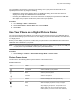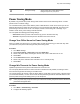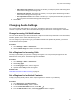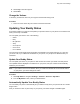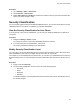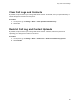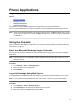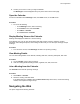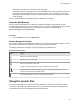User's Guide
Table Of Contents
- Contents
- Before You Begin
- Getting Started
- Logging In to and Locking Your Phone
- Logging In to Your Poly CCX Phone
- Locking Your Phone
- Audio Calls
- Use the Handset, Headset, or Speakerphone
- Placing Audio Calls
- End an Audio Call
- Answering Audio Calls
- Decline an Incoming Call
- Holding and Resuming Calls
- Calling Contacts from Directories
- Placing Intercom Calls
- Managing Multiple Calls
- Transferring Calls
- Mute the Microphones
- Unmute the Microphones
- Call Precedence and Preemption
- Parking and Retrieving Calls on the BroadSoft BroadWorks Server
- Managing Calls Remotely with Broadworks Server
- Ignoring or Rejecting Incoming Calls
- Recording Audio Calls
- Video Calls
- Conference Calls
- Shared Lines
- Call Lists and Directories
- Accessing, Sending, and Broadcasting Messages
- Poly CCX Phone Settings
- Password Required to Access Basic Settings
- Set the System Language
- Disable Call Waiting
- Time and Date Display
- Backlight Intensity and Timeout
- Changing Your Background
- Screen Savers
- Use Your Phone as a Digital Picture Frame
- Power Saving Mode
- Changing Audio Settings
- Updating Your Buddy Status
- Security Classification
- Clear Call Logs and Contacts
- Restrict Call Log and Contact Uploads
- Phone Applications
- Connecting Bluetooth and USB Devices
- Connecting to a Wireless Network
- BroadSoft Features
- BroadSoft Directories
- Managing BroadSoft UC-One Favorites and Contacts
- BroadSoft UC-One Simultaneous Ring
- BroadSoft Executive-Assistant
- Access the Call Actions for BroadWorks Dynamic Busy Lamp Field (BLF)
- Ribbon Communications Features
- Maintaining Your Phone
- Troubleshooting
5. Select Play to hear the ringtone.
6. Select Save.
Change the V
olume
If necessary, increase the volume of your ringtone and the audio during a call.
Procedure
» Press one of the volume keys to increase or decrease the audio.
Updating Your Buddy Status
Poly phones enable you to sign into and update your presence status on your phone to let contacts know
when you are busy or available.
You can update your status to one of the following:
• Online
• Busy
• Be right back
• Away
• On the phone
• Out to lunch
• Do not disturb
Your phone also sends certain status information automatically to the people watching you—such as if
you are in a call, if you enabled Do Not Disturb on your phone, or if your phone is offline because you
restarted it.
Update Your Buddy Status
You can update your status on your phone so that contacts can monitor your status from their phones.
Your updated status is displayed in the status bar on your phone, and your contacts are automatically
notified of your new status.
Note: If your status is set to Do Not Disturb, when you enable then disable the Do Not Disturb feature
on your phone, your status changes to Online.
Procedure
1. Select My Status or navigate to Settings > Features > Presence >
My Status.
2. From the My Status screen, select your desired status.
Automatically Update Your Buddy Status
You can enable your phone to automatically set your status to Away when your phone is idle for a certain
length of time.
After you touch the screen or press a key on your phone, your status changes to Available again.
Poly CCX Phone Settings
94