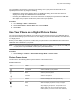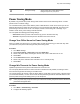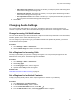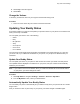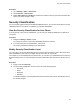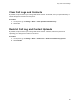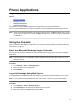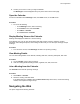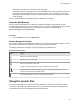User's Guide
Table Of Contents
- Contents
- Before You Begin
- Getting Started
- Logging In to and Locking Your Phone
- Logging In to Your Poly CCX Phone
- Locking Your Phone
- Audio Calls
- Use the Handset, Headset, or Speakerphone
- Placing Audio Calls
- End an Audio Call
- Answering Audio Calls
- Decline an Incoming Call
- Holding and Resuming Calls
- Calling Contacts from Directories
- Placing Intercom Calls
- Managing Multiple Calls
- Transferring Calls
- Mute the Microphones
- Unmute the Microphones
- Call Precedence and Preemption
- Parking and Retrieving Calls on the BroadSoft BroadWorks Server
- Managing Calls Remotely with Broadworks Server
- Ignoring or Rejecting Incoming Calls
- Recording Audio Calls
- Video Calls
- Conference Calls
- Shared Lines
- Call Lists and Directories
- Accessing, Sending, and Broadcasting Messages
- Poly CCX Phone Settings
- Password Required to Access Basic Settings
- Set the System Language
- Disable Call Waiting
- Time and Date Display
- Backlight Intensity and Timeout
- Changing Your Background
- Screen Savers
- Use Your Phone as a Digital Picture Frame
- Power Saving Mode
- Changing Audio Settings
- Updating Your Buddy Status
- Security Classification
- Clear Call Logs and Contacts
- Restrict Call Log and Contact Uploads
- Phone Applications
- Connecting Bluetooth and USB Devices
- Connecting to a Wireless Network
- BroadSoft Features
- BroadSoft Directories
- Managing BroadSoft UC-One Favorites and Contacts
- BroadSoft UC-One Simultaneous Ring
- BroadSoft Executive-Assistant
- Access the Call Actions for BroadWorks Dynamic Busy Lamp Field (BLF)
- Ribbon Communications Features
- Maintaining Your Phone
- Troubleshooting
• Office Hours Idle Timeout: The number of minutes (1 to 600) the phone waits during office
hours before starting power saving mode.
• Off Hours Idle T
imeout: The number of minutes (1 to 10) the phone waits during nonoffice
hours before starting power saving mode.
• User Input Idle Timeout: The number of minutes (1 to 10) the phone waits after you press a
key or tap the screen before starting power saving mode.
3. Select Save.
Changing Audio Settings
You control certain audio settings on your phone, including the ringtone for incoming calls from all
contacts or a specific contact, where call notifications play, and the volume of the ringtone or call audio.
Change Incoming Call Notifications
You can choose whether you hear sound effects—all phone sounds except call audio—from the handset,
headset, speaker, or the active audio device you set.
You can configure your phone to ring on your headset instead of the speaker. By default, you hear all
sound effects from the speaker.
Procedure
1. Go to Settings > Basic > Preferences.
2. Select Audible Ringer and select a location to hear sound effects.
Set a Ringtone for Incoming Calls
One way to personalize your phone is to change the ringtone. You can pick unique ringtones for the
different lines on the phone. The default ringtone is Low Trill.
Procedure
1. Go to Settings > Basic > Preferences.
2. Select Ring Type.
3. On the Ring Type screen, select a ringtone.
4. Optional: Select Play to hear the ringtone.
Related Links
Users Who Are Deaf or Hard of Hearing
on page 27
Set a Ringtone for Individual Contacts
To help you quickly identify callers, select unique ringtones for contacts in your directory.
Procedure
1. Go to Directories > Contact Directory .
2. In the Contact Directory, select a contact.
3. On the Contact Information screen, select
Edit
.
4. From the Edit Contact screen, select Ring Type and select a ringtone.
Poly CCX Phone Settings
93