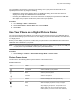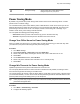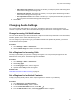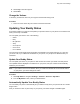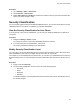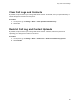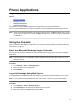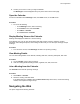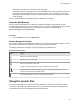User's Guide
Table Of Contents
- Contents
- Before You Begin
- Getting Started
- Logging In to and Locking Your Phone
- Logging In to Your Poly CCX Phone
- Locking Your Phone
- Audio Calls
- Use the Handset, Headset, or Speakerphone
- Placing Audio Calls
- End an Audio Call
- Answering Audio Calls
- Decline an Incoming Call
- Holding and Resuming Calls
- Calling Contacts from Directories
- Placing Intercom Calls
- Managing Multiple Calls
- Transferring Calls
- Mute the Microphones
- Unmute the Microphones
- Call Precedence and Preemption
- Parking and Retrieving Calls on the BroadSoft BroadWorks Server
- Managing Calls Remotely with Broadworks Server
- Ignoring or Rejecting Incoming Calls
- Recording Audio Calls
- Video Calls
- Conference Calls
- Shared Lines
- Call Lists and Directories
- Accessing, Sending, and Broadcasting Messages
- Poly CCX Phone Settings
- Password Required to Access Basic Settings
- Set the System Language
- Disable Call Waiting
- Time and Date Display
- Backlight Intensity and Timeout
- Changing Your Background
- Screen Savers
- Use Your Phone as a Digital Picture Frame
- Power Saving Mode
- Changing Audio Settings
- Updating Your Buddy Status
- Security Classification
- Clear Call Logs and Contacts
- Restrict Call Log and Contact Uploads
- Phone Applications
- Connecting Bluetooth and USB Devices
- Connecting to a Wireless Network
- BroadSoft Features
- BroadSoft Directories
- Managing BroadSoft UC-One Favorites and Contacts
- BroadSoft UC-One Simultaneous Ring
- BroadSoft Executive-Assistant
- Access the Call Actions for BroadWorks Dynamic Busy Lamp Field (BLF)
- Ribbon Communications Features
- Maintaining Your Phone
- Troubleshooting
Background Image Set the picture that currently displays as the
background picture for your phone.
Power Saving Mode
By default, Poly phones enter power saving mode and turn of
f the screen after being idle for a certain
period of time to conserve energy.
You can determine the period of time that the phone is idle before the screen turns off, and you can set
different idle timeouts for office hours and off hours, such as evenings and weekends. The phone exits
power saving mode if an event occurs—for example, if there is an incoming call or message. If you
enable a screen saver, power saving mode still activates.
You can update the following power-saving settings:
• Office Hours: When you start work and how long you're in the office each day.
• Timeouts: The period of time the phone is idle before the screen turns off.
Change Your Office Hours for Power Saving Mode
When you update your office hours, you specify when you start and how long you work each day. After
your work hours, the phone is idle and goes into power saving mode.
Procedure
1. Go to Basic settings.
2. Select Power Saving > Office Hours and select Start Hour.
3. Select a day of the week, and using the 24-hour clock, enter a start time from 0 to 23.
4. Select Save.
5. On the Office Hours screen, select Duration.
6. Select a day of the week and enter a duration of 0 to 12 hours per day.
7. Select Save.
Change Idle Timeouts for Power Saving Mode
Update the period of time the phone is idle before the screen turns off.
You can specify different timeouts for office hours and nonoffice hours. By default, the setting for office
hours is much longer than the setting for nonoffice hours.
You can also specify the amount of time the phone waits to go idle after you press a key or tap the screen
(on touchscreen models). You can choose to set this time period longer than the other idle timeouts. This
prevents power saving mode initiating when you use the phone.
Tip: Once you press a key or tap the screen (on touchscreen models), the phone uses the idle timeout
period with the highest value.
Procedure
1. Go to Basic > Power Saving > Timeouts.
2. Configure the following options:
Poly CCX
Phone Settings
92