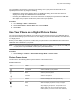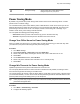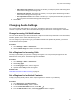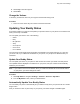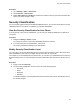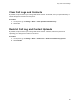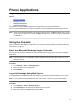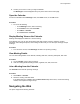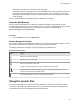User's Guide
Table Of Contents
- Contents
- Before You Begin
- Getting Started
- Logging In to and Locking Your Phone
- Logging In to Your Poly CCX Phone
- Locking Your Phone
- Audio Calls
- Use the Handset, Headset, or Speakerphone
- Placing Audio Calls
- End an Audio Call
- Answering Audio Calls
- Decline an Incoming Call
- Holding and Resuming Calls
- Calling Contacts from Directories
- Placing Intercom Calls
- Managing Multiple Calls
- Transferring Calls
- Mute the Microphones
- Unmute the Microphones
- Call Precedence and Preemption
- Parking and Retrieving Calls on the BroadSoft BroadWorks Server
- Managing Calls Remotely with Broadworks Server
- Ignoring or Rejecting Incoming Calls
- Recording Audio Calls
- Video Calls
- Conference Calls
- Shared Lines
- Call Lists and Directories
- Accessing, Sending, and Broadcasting Messages
- Poly CCX Phone Settings
- Password Required to Access Basic Settings
- Set the System Language
- Disable Call Waiting
- Time and Date Display
- Backlight Intensity and Timeout
- Changing Your Background
- Screen Savers
- Use Your Phone as a Digital Picture Frame
- Power Saving Mode
- Changing Audio Settings
- Updating Your Buddy Status
- Security Classification
- Clear Call Logs and Contacts
- Restrict Call Log and Contact Uploads
- Phone Applications
- Connecting Bluetooth and USB Devices
- Connecting to a Wireless Network
- BroadSoft Features
- BroadSoft Directories
- Managing BroadSoft UC-One Favorites and Contacts
- BroadSoft UC-One Simultaneous Ring
- BroadSoft Executive-Assistant
- Access the Call Actions for BroadWorks Dynamic Busy Lamp Field (BLF)
- Ribbon Communications Features
- Maintaining Your Phone
- Troubleshooting
You can disable a screen saver—prevent it from starting, even if your phone has been idle for the
specified period of time—by doing the following:
• Disabling the Screen Saver setting. When you disable the setting, the screen saver does not
display, even though the USB flash drive is still attached.
•
Removing the USB flash drive. The screen saver does not display until you attach the USB flash
drive again and your phone is idle for the period of time you specified.
Procedure
1. Go to Settings > Basic > Preferences.
2. Select Screen Saver > Screen Saver then select Disabled.
3. Select Save.
Use Your Phone as a Digital Picture Frame
You can use the picture frame feature on your phone to view pictures stored on your USB flash drive at
any time without setting up a screen saver. You can display your pictures as thumbnails, as a slide show,
or a single picture.
Before you can display your pictures, confirm that your pictures are on the USB flash drive and that the
USB flash drive is attached to your phone.
Note: If your phone does not detect the USB flash drive when you attach it to your phone, the USB port
on your phone may be disabled. Contact your system administrator.
Procedure
» Select Settings > Features > Removable Storage Media > Picture Frame.
Picture Frame Icons
Use the icons in the following table to perform actions in the Picture Frame.
Picture Frame Icons
Icon Label Action
Thumbnail View thumbnails of your pictures.
Back View the previous picture.
Forward View the next picture.
Pause Pause and display the current picture only.
Start Starts the display of pictures one-by-one again.
Stop Stop displaying the pictures. The pictures do not
display again until you access the Picture Frame
feature (unless you have a screen saver enabled).
Poly CCX Phone Settings
91