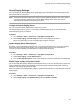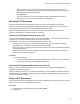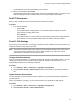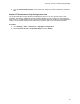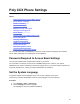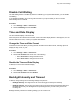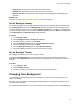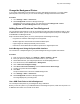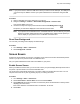User's Guide
Table Of Contents
- Contents
- Before You Begin
- Getting Started
- Logging In to and Locking Your Phone
- Logging In to Your Poly CCX Phone
- Locking Your Phone
- Audio Calls
- Use the Handset, Headset, or Speakerphone
- Placing Audio Calls
- End an Audio Call
- Answering Audio Calls
- Decline an Incoming Call
- Holding and Resuming Calls
- Calling Contacts from Directories
- Placing Intercom Calls
- Managing Multiple Calls
- Transferring Calls
- Mute the Microphones
- Unmute the Microphones
- Call Precedence and Preemption
- Parking and Retrieving Calls on the BroadSoft BroadWorks Server
- Managing Calls Remotely with Broadworks Server
- Ignoring or Rejecting Incoming Calls
- Recording Audio Calls
- Video Calls
- Conference Calls
- Shared Lines
- Call Lists and Directories
- Accessing, Sending, and Broadcasting Messages
- Poly CCX Phone Settings
- Password Required to Access Basic Settings
- Set the System Language
- Disable Call Waiting
- Time and Date Display
- Backlight Intensity and Timeout
- Changing Your Background
- Screen Savers
- Use Your Phone as a Digital Picture Frame
- Power Saving Mode
- Changing Audio Settings
- Updating Your Buddy Status
- Security Classification
- Clear Call Logs and Contacts
- Restrict Call Log and Contact Uploads
- Phone Applications
- Connecting Bluetooth and USB Devices
- Connecting to a Wireless Network
- BroadSoft Features
- BroadSoft Directories
- Managing BroadSoft UC-One Favorites and Contacts
- BroadSoft UC-One Simultaneous Ring
- BroadSoft Executive-Assistant
- Access the Call Actions for BroadWorks Dynamic Busy Lamp Field (BLF)
- Ribbon Communications Features
- Maintaining Your Phone
- Troubleshooting
Note: If your phone doesn’t detect the USB device when you insert it into the USB port, the USB port on
your phone may be disabled. Contact your system administrator for assistance using the USB
port.
Procedure
1. Attach a USB flash drive to the USB port on your phone.
2. Navigate to Settings > Features > Removable Storage Media > Picture Frame.
Your pictures display one-by-one.
3. Use the arrow keys to find your picture and then select the Set Background
icon
.
The picture you selected is displayed on the Home and Lines screens.
Note: If your pictures on the flash drive are in a subfolder and not in the root directory, the phone
displays a message stating that there are no available photos. Make sure the picture you
want to display on your phone is not in a subfolder on the flash drive.
Reset Your Background
You can reset your background to display the default image.
Procedure
1. Go to Settings >
Basic > Preferences.
2. Select Background > Default.
Screen Savers
Another way to personalize your phone is to enable a screen saver that can either show default pictures
stored on your phone or pictures stored on a USB flash drive.
Ask your system administrator if this feature is available on your phone.
Enable Screen Savers
When you enable the screen saver, you can choose to have your phone display default photos stored on
the phone or photos stored on a connected USB flash drive.
The screen saver automatically starts when your phone is idle for a specified amount of time. You can
stop the screen saver at any time by pressing any key or touching the screen.
Procedure
1. Go to Settings > Basic > Preferences.
2. Select Screen Saver > Screen Saver screen and select Enabled.
3. Select Wait Time and enter the number of minutes the phone should wait after no activity before
displaying the screen saver.
Enter a time between 1 and 9999 minutes. The default is 15 minutes.
4. Select Save.
Poly CCX Phone Settings
89