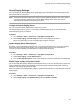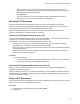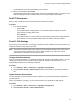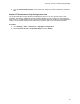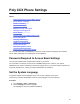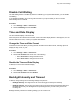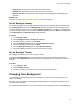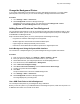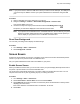User's Guide
Table Of Contents
- Contents
- Before You Begin
- Getting Started
- Logging In to and Locking Your Phone
- Logging In to Your Poly CCX Phone
- Locking Your Phone
- Audio Calls
- Use the Handset, Headset, or Speakerphone
- Placing Audio Calls
- End an Audio Call
- Answering Audio Calls
- Decline an Incoming Call
- Holding and Resuming Calls
- Calling Contacts from Directories
- Placing Intercom Calls
- Managing Multiple Calls
- Transferring Calls
- Mute the Microphones
- Unmute the Microphones
- Call Precedence and Preemption
- Parking and Retrieving Calls on the BroadSoft BroadWorks Server
- Managing Calls Remotely with Broadworks Server
- Ignoring or Rejecting Incoming Calls
- Recording Audio Calls
- Video Calls
- Conference Calls
- Shared Lines
- Call Lists and Directories
- Accessing, Sending, and Broadcasting Messages
- Poly CCX Phone Settings
- Password Required to Access Basic Settings
- Set the System Language
- Disable Call Waiting
- Time and Date Display
- Backlight Intensity and Timeout
- Changing Your Background
- Screen Savers
- Use Your Phone as a Digital Picture Frame
- Power Saving Mode
- Changing Audio Settings
- Updating Your Buddy Status
- Security Classification
- Clear Call Logs and Contacts
- Restrict Call Log and Contact Uploads
- Phone Applications
- Connecting Bluetooth and USB Devices
- Connecting to a Wireless Network
- BroadSoft Features
- BroadSoft Directories
- Managing BroadSoft UC-One Favorites and Contacts
- BroadSoft UC-One Simultaneous Ring
- BroadSoft Executive-Assistant
- Access the Call Actions for BroadWorks Dynamic Busy Lamp Field (BLF)
- Ribbon Communications Features
- Maintaining Your Phone
- Troubleshooting
Change the Background Picture
If your system administrator has pre-loaded your phone with background pictures or you have added
personal photos onto the phone, you can choose to display a background other than the default.
Procedure
1. Go to Settings > Basic > Preferences.
2. Select Background and select a background image.
Depending how your system is set up, you might have to select Background > Select
Background. The Select Background screen is displayed.
Adding Personal Photos as Your Background
You can upload a personal photo to use as your background using the Web Configuration Utility or using
a USB flash drive. When you set one of your photos as the background picture, the picture is displayed
as
Local File in the Backgrounds list.
Keep in mind the following when you use a personal photo as the background image:
• Progressive or multiscan JPEG images are not supported.
• Smaller images are centered and surrounded with black space.
• Larger images are scaled proportionally to fit the screen.
• Horizontal or vertical black bars are added to preserve the original aspect ratio.
Add a Background Using the System Web Interface
You can add one or multiple images for your phone background using the system web interface.
Procedure
1. Find you phone’s IP address, go to Settings > Status > Platform > Phone.
2. Enter your phone's IP address into the web browser on your computer.
3. Select User and enter your assigned password or the default (123) password.
4. From the menu bar, select Preferences > Background.
5. Click + Add a new background image.
6. Click Select a file from PC/Desktop, and click Choose File for Phone Image.
7. Choose your picture file and click Open.
8. Click Save.
The phone adds the file to the list of available backgrounds.
9. Go to Settings > Basic > Preferences.
10. Select Background and select a background image.
The image displays as your background.
Use a USB Flash Drive to Add a Background
You can add personal photos as your background using a USB drive.
Before you can set a photo on your USB flash drive as the background picture, make sure the photo is on
a USB flash drive and is not in a folder on the drive.
Poly CCX Phone Settings
88