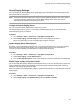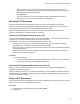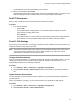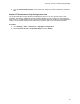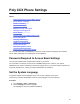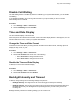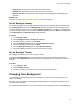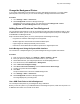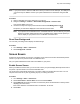User's Guide
Table Of Contents
- Contents
- Before You Begin
- Getting Started
- Logging In to and Locking Your Phone
- Logging In to Your Poly CCX Phone
- Locking Your Phone
- Audio Calls
- Use the Handset, Headset, or Speakerphone
- Placing Audio Calls
- End an Audio Call
- Answering Audio Calls
- Decline an Incoming Call
- Holding and Resuming Calls
- Calling Contacts from Directories
- Placing Intercom Calls
- Managing Multiple Calls
- Transferring Calls
- Mute the Microphones
- Unmute the Microphones
- Call Precedence and Preemption
- Parking and Retrieving Calls on the BroadSoft BroadWorks Server
- Managing Calls Remotely with Broadworks Server
- Ignoring or Rejecting Incoming Calls
- Recording Audio Calls
- Video Calls
- Conference Calls
- Shared Lines
- Call Lists and Directories
- Accessing, Sending, and Broadcasting Messages
- Poly CCX Phone Settings
- Password Required to Access Basic Settings
- Set the System Language
- Disable Call Waiting
- Time and Date Display
- Backlight Intensity and Timeout
- Changing Your Background
- Screen Savers
- Use Your Phone as a Digital Picture Frame
- Power Saving Mode
- Changing Audio Settings
- Updating Your Buddy Status
- Security Classification
- Clear Call Logs and Contacts
- Restrict Call Log and Contact Uploads
- Phone Applications
- Connecting Bluetooth and USB Devices
- Connecting to a Wireless Network
- BroadSoft Features
- BroadSoft Directories
- Managing BroadSoft UC-One Favorites and Contacts
- BroadSoft UC-One Simultaneous Ring
- BroadSoft Executive-Assistant
- Access the Call Actions for BroadWorks Dynamic Busy Lamp Field (BLF)
- Ribbon Communications Features
- Maintaining Your Phone
- Troubleshooting
Disable Call Waiting
The Call Waiting feature is enabled by default. If enabled by your system administrator, you can disable
Call Waiting.
If you disable Call W
aiting, any incoming calls received on your phone while you are in a call are
automatically sent to voicemail.
Procedure
1. Go to Settings > Basic > Preferences.
2. Select Call Waiting and select Disable.
Time and Date Display
The time and date display in the status bar.
When the phone can’t obtain a time and date, the time and date display flashes. If this happens, or if the
time and date are incorrect, contact your system administrator.
Change the Time and Date Format
Customize the time and date by choosing between several time and date formats, including options to
display the day, month, or year.
Procedure
1. Go to Settings > Basic > Preferences.
2. Select Time and Date and choose one of the following:
• Select Clock Date to change the date format.
• Select Clock Time to change the time format.
Disable the Time and Date Display
If desired, turn off the time and date display.
Procedure
1. Go to Settings > Basic > Preferences.
2. Select Time and Date and select Disable.
Backlight Intensity and Timeout
If desired, change settings for the following backlight components:
• Backlight Intensity: The brightness of the screen during phone activity and inactivity.
• Backlight Timeout: The number of seconds the phone is inactive before the backlight dims to its
Backlight Idle intensity. The backlight timeout period begins after your last activity, such as an
incoming call.
Backlight Intensity includes the following settings you can choose from:
Poly CCX Phone Settings
86