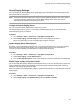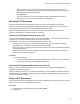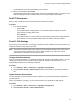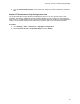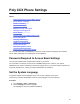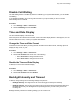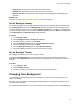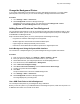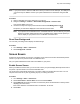User's Guide
Table Of Contents
- Contents
- Before You Begin
- Getting Started
- Logging In to and Locking Your Phone
- Logging In to Your Poly CCX Phone
- Locking Your Phone
- Audio Calls
- Use the Handset, Headset, or Speakerphone
- Placing Audio Calls
- End an Audio Call
- Answering Audio Calls
- Decline an Incoming Call
- Holding and Resuming Calls
- Calling Contacts from Directories
- Placing Intercom Calls
- Managing Multiple Calls
- Transferring Calls
- Mute the Microphones
- Unmute the Microphones
- Call Precedence and Preemption
- Parking and Retrieving Calls on the BroadSoft BroadWorks Server
- Managing Calls Remotely with Broadworks Server
- Ignoring or Rejecting Incoming Calls
- Recording Audio Calls
- Video Calls
- Conference Calls
- Shared Lines
- Call Lists and Directories
- Accessing, Sending, and Broadcasting Messages
- Poly CCX Phone Settings
- Password Required to Access Basic Settings
- Set the System Language
- Disable Call Waiting
- Time and Date Display
- Backlight Intensity and Timeout
- Changing Your Background
- Screen Savers
- Use Your Phone as a Digital Picture Frame
- Power Saving Mode
- Changing Audio Settings
- Updating Your Buddy Status
- Security Classification
- Clear Call Logs and Contacts
- Restrict Call Log and Contact Uploads
- Phone Applications
- Connecting Bluetooth and USB Devices
- Connecting to a Wireless Network
- BroadSoft Features
- BroadSoft Directories
- Managing BroadSoft UC-One Favorites and Contacts
- BroadSoft UC-One Simultaneous Ring
- BroadSoft Executive-Assistant
- Access the Call Actions for BroadWorks Dynamic Busy Lamp Field (BLF)
- Ribbon Communications Features
- Maintaining Your Phone
- Troubleshooting
The broadcast is sent to all people listening on the channel.
3. When you finish talking, release Talk.
The broadcast enters another waiting period until someone broadcasts again. If no activity occurs
within the waiting period, the channel closes and no more broadcasts can take place.
End PTT Broadcasts
After you end a broadcast, the channel remains open so others can respond.
Procedure
» Do one of the following:
•
Release Talk.
The broadcast enters a waiting period. You can initiate another broadcast on another
channel when the waiting period ends.
• Select End PTT.
The broadcast ends. You cannot resume the broadcast by pressing and holding Talk on the
same channel. You can immediately initiate another broadcast on another channel.
Push To Talk Settings
This section provides information on changing your default channel, updating channel subscriptions, and
enabling broadcasts to play during active calls.
Note: The features described in this section require access to the Basic settings menu on the phone. If
your phone requires a password to access the Basic settings menu, contact your system
administrator for assistance customizing your phone.
Change the Default Channel
When you press and hold Talk, your broadcast automatically transmits on the default channel 1. You can
change your default channel to any other channel. When you change the default channel, you are
automatically subscribed to the channel you selected.
Procedure
1. Go to Settings > Basic > Preferences > Paging/PTT Configuration.
2. Select PTT Push to Talk > Default Channel and select the number of the channel you want to
use.
Update Channel Subscriptions
You can subscribe to any channel that has been enabled by your system administrator and appears in
your channels list.
When you subscribe to a channel, you can send and receive PTT broadcasts on that channel.
Procedure
1. Go to Settings > Basic > Preferences > Paging/PTT Configuration.
2. Select PTT Push to Talk > Channel Subscriptions.
Accessing, Sending, and Broadcasting Messages
83