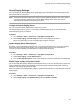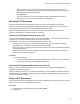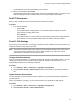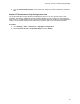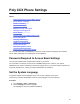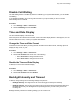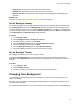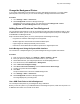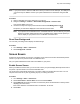User's Guide
Table Of Contents
- Contents
- Before You Begin
- Getting Started
- Logging In to and Locking Your Phone
- Logging In to Your Poly CCX Phone
- Locking Your Phone
- Audio Calls
- Use the Handset, Headset, or Speakerphone
- Placing Audio Calls
- End an Audio Call
- Answering Audio Calls
- Decline an Incoming Call
- Holding and Resuming Calls
- Calling Contacts from Directories
- Placing Intercom Calls
- Managing Multiple Calls
- Transferring Calls
- Mute the Microphones
- Unmute the Microphones
- Call Precedence and Preemption
- Parking and Retrieving Calls on the BroadSoft BroadWorks Server
- Managing Calls Remotely with Broadworks Server
- Ignoring or Rejecting Incoming Calls
- Recording Audio Calls
- Video Calls
- Conference Calls
- Shared Lines
- Call Lists and Directories
- Accessing, Sending, and Broadcasting Messages
- Poly CCX Phone Settings
- Password Required to Access Basic Settings
- Set the System Language
- Disable Call Waiting
- Time and Date Display
- Backlight Intensity and Timeout
- Changing Your Background
- Screen Savers
- Use Your Phone as a Digital Picture Frame
- Power Saving Mode
- Changing Audio Settings
- Updating Your Buddy Status
- Security Classification
- Clear Call Logs and Contacts
- Restrict Call Log and Contact Uploads
- Phone Applications
- Connecting Bluetooth and USB Devices
- Connecting to a Wireless Network
- BroadSoft Features
- BroadSoft Directories
- Managing BroadSoft UC-One Favorites and Contacts
- BroadSoft UC-One Simultaneous Ring
- BroadSoft Executive-Assistant
- Access the Call Actions for BroadWorks Dynamic Busy Lamp Field (BLF)
- Ribbon Communications Features
- Maintaining Your Phone
- Troubleshooting
Broadcasting Messages with Push to Talk
The Push to Talk (PTT) feature enables you to transmit messages and listen to replies much like a walkie-
talkie.
Your system administrator sets up the feature, defines up to 25 channels for PTT mode, and assigns a
label to each channel that easily identifies the channel, such as All, HR Dept, Shipping Staff, or
Executives. By default, you are subscribed to Channels 1, 24, and 25. This means that you can send and
receive PTT broadcasts on Channels 1, 24, and 25.
Each group or channel has one of the following priorities:
•
Normal—By default, broadcasts sent to channels 1 to 23 are considered Normal broadcasts. If two
users begin a broadcast on the same group/channel at the same time, the phone with the lower
serial number continues to transmit while the other phone enters the receiving state. By default, all
phones are configured to receive broadcasts sent to channel 1.
• Priority—By default, broadcasts sent to channel 24 are considered Priority broadcasts. A Priority
broadcast interrupts Normal broadcasts or active calls. All phones receive Priority broadcasts
unless Do Not Disturb is enabled. Phones play Priority broadcasts at the phone's current audio
level.
• Emergency—By default, broadcasts sent to channel 25 are considered Emergency broadcasts. An
Emergency broadcast interrupts Normal broadcasts, Priority broadcasts, and active calls and plays
out at near maximum volume even if Do Not Disturb is enabled.
Send a PTT Broadcast
You can choose a channel to broadcast on before you send a PTT broadcast, or you can hold the Talk
soft key to immediately begin broadcasting on Channel 1, the default channel.
While you send a broadcast, you can pick up the handset, or press the Speakerphone
or Headset
key and continue speaking. You can also press the Mute key to mute your audio so the people
receiving your broadcast do not hear anything. This behavior is similar to a phone call.
Tip: To automatically send a PTT broadcast on the default channel, press and hold Talk. After the
transmitting beep, begin speaking.
Procedure
1. Select Talk.
2. From the
PTT Channels screen, select a channel.
A list is displayed with the default channel, the most recent channel you sent a broadcast on, and
other channels you can broadcast on.
3. Press and hold Talk to start the broadcast.
Be sure to hold Talk throughout the entire broadcast.
A transmitting beep plays and the phone displays the channel information.
4. Begin speaking.
5. When you finish your broadcast, do one of the following:
• Release Talk.
When you release Talk while sending the broadcast, the broadcast temporarily stops and
enters a 10-second waiting period. During this period, the channel remains open to give
Accessing, Sending, and Broadcasting Messages
81