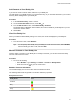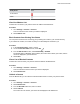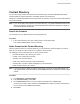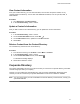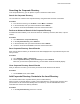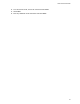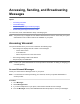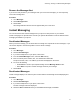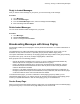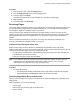User's Guide
Table Of Contents
- Contents
- Before You Begin
- Getting Started
- Logging In to and Locking Your Phone
- Logging In to Your Poly CCX Phone
- Locking Your Phone
- Audio Calls
- Use the Handset, Headset, or Speakerphone
- Placing Audio Calls
- End an Audio Call
- Answering Audio Calls
- Decline an Incoming Call
- Holding and Resuming Calls
- Calling Contacts from Directories
- Placing Intercom Calls
- Managing Multiple Calls
- Transferring Calls
- Mute the Microphones
- Unmute the Microphones
- Call Precedence and Preemption
- Parking and Retrieving Calls on the BroadSoft BroadWorks Server
- Managing Calls Remotely with Broadworks Server
- Ignoring or Rejecting Incoming Calls
- Recording Audio Calls
- Video Calls
- Conference Calls
- Shared Lines
- Call Lists and Directories
- Accessing, Sending, and Broadcasting Messages
- Poly CCX Phone Settings
- Password Required to Access Basic Settings
- Set the System Language
- Disable Call Waiting
- Time and Date Display
- Backlight Intensity and Timeout
- Changing Your Background
- Screen Savers
- Use Your Phone as a Digital Picture Frame
- Power Saving Mode
- Changing Audio Settings
- Updating Your Buddy Status
- Security Classification
- Clear Call Logs and Contacts
- Restrict Call Log and Contact Uploads
- Phone Applications
- Connecting Bluetooth and USB Devices
- Connecting to a Wireless Network
- BroadSoft Features
- BroadSoft Directories
- Managing BroadSoft UC-One Favorites and Contacts
- BroadSoft UC-One Simultaneous Ring
- BroadSoft Executive-Assistant
- Access the Call Actions for BroadWorks Dynamic Busy Lamp Field (BLF)
- Ribbon Communications Features
- Maintaining Your Phone
- Troubleshooting
Procedure
1. From the Lines screen, select the Paging soft key.
2. From the Paging Groups screen, select a paging group.
3. T
o begin a page, select Page.
Just before the page starts, you'll hear an alert tone, and then the page begins.
4. Begin speaking.
5. To end the page, select End Page.
Receiving Pages
You receive pages on the paging groups you are subscribed to as well as Group 24 (Priority pages), and
Group 25 (Emergency pages). When you enable Do Not Disturb, you only receive Emergency pages.
Non-emergency pages do not display or play on your phone.
How you receive a page depends on the priority of the page, whether you are in an active call, and
whether your phone is set to receive a page during an active call. When you receive a page, the page is
always played through the phone's speakerphone. You cannot play a page through your handset or
headset.
When you enable Do Not Disturb on your phone, you receive only Emergency broadcasts. Non-
emergency broadcasts do not display or play on your phone.
Listen to a Page During an Active Call
Pages received during an active call defer or automatically play depending on the page priority.
Pages received during an active call don't interrupt the call. The phone plays audio from both the call and
the page at the same time. When you receive a page during a call:
• If configured by your administrator, standard priority pages play during active calls. Otherwise, the
page displays on your phone as pending.
• Priority and emergency pages play immediately.
Note: If you adjust the volume of a normal, nonemergency page while it plays, the phone uses the
adjusted volume for all subsequent nonemergency pages. However, only your system
administrator can change the volume of an emergency page.
Procedure
» Do one of the following:
• For normal pages that play automatically during a call, hold the call to hear only the page.
• For pending pages, select Accept
or hold the call to listen to the page.
Receiving Pages When Not in an Active Call
When you receive a page and you aren’t in an active call, the page immediately plays, regardless of the
paging priority.
While a page plays, you can do the following:
• Hold the page.
• End the page. This ends the page at your phone only.
• Place a new call.
Accessing, Sending, and Broadcasting Messages
79