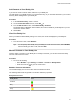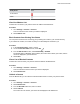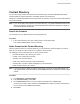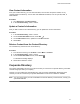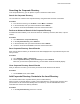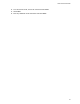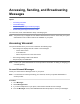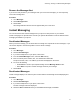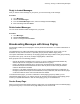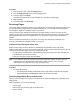User's Guide
Table Of Contents
- Contents
- Before You Begin
- Getting Started
- Logging In to and Locking Your Phone
- Logging In to Your Poly CCX Phone
- Locking Your Phone
- Audio Calls
- Use the Handset, Headset, or Speakerphone
- Placing Audio Calls
- End an Audio Call
- Answering Audio Calls
- Decline an Incoming Call
- Holding and Resuming Calls
- Calling Contacts from Directories
- Placing Intercom Calls
- Managing Multiple Calls
- Transferring Calls
- Mute the Microphones
- Unmute the Microphones
- Call Precedence and Preemption
- Parking and Retrieving Calls on the BroadSoft BroadWorks Server
- Managing Calls Remotely with Broadworks Server
- Ignoring or Rejecting Incoming Calls
- Recording Audio Calls
- Video Calls
- Conference Calls
- Shared Lines
- Call Lists and Directories
- Accessing, Sending, and Broadcasting Messages
- Poly CCX Phone Settings
- Password Required to Access Basic Settings
- Set the System Language
- Disable Call Waiting
- Time and Date Display
- Backlight Intensity and Timeout
- Changing Your Background
- Screen Savers
- Use Your Phone as a Digital Picture Frame
- Power Saving Mode
- Changing Audio Settings
- Updating Your Buddy Status
- Security Classification
- Clear Call Logs and Contacts
- Restrict Call Log and Contact Uploads
- Phone Applications
- Connecting Bluetooth and USB Devices
- Connecting to a Wireless Network
- BroadSoft Features
- BroadSoft Directories
- Managing BroadSoft UC-One Favorites and Contacts
- BroadSoft UC-One Simultaneous Ring
- BroadSoft Executive-Assistant
- Access the Call Actions for BroadWorks Dynamic Busy Lamp Field (BLF)
- Ribbon Communications Features
- Maintaining Your Phone
- Troubleshooting
Reply to Instant Messages
After you read an instant message on your phone, you can send a reply to the message.
Procedure
1. Go to Messages.
2. Select Instant Messages.
3. From the Instant Messages screen, select a message and select Reply.
4. Enter a message and select Send.
Delete Instant Messages
You can choose to delete instant messages from your phone.
Procedure
1. Go to Messages.
2. Select Instant Messages
.
3. Select a message and select Delete.
Broadcasting Messages with Group Paging
Group Paging enables you to send pages—one-way audio announcements—to contacts subscribed to a
page group.
Your administrator can enable a broadcast mode called Group Paging mode. In this mode, you can
broadcast one-way announcements to a specified group of phones, called a Paging Group.
Your system administrator can define up to 25 paging groups and assign a label to each group to identify
the phones in the group, such as All, HR Dept, Shipping Staff, or Executives.
Each group has one of the following priorities:
• Normal—By default, broadcasts sent to groups 1 to 23 are considered Normal broadcasts. By
default, all phones are configured to receive broadcasts sent to group 1.
• Priority—By default, broadcasts sent to group 24 are considered Priority broadcasts. A Priority
broadcast interrupts Normal broadcasts or active calls. All phones receive Priority broadcasts
unless Do Not Disturb is enabled.
• Emergency—By default, broadcasts sent to group 25 are considered Emergency broadcasts. An
Emergency broadcast interrupts Normal broadcasts, Priority broadcasts, and active calls and plays
out at near maximum volume even if Do Not Disturb is enabled.
To send and receive pages, you need to subscribe to certain paging groups. By default, you are
subscribed to paging groups 1, 24, and 25, and you can send and receive pages to those paging groups.
Contact your system administrator to find out which paging group you are subscribed to.
Send a Group Page
When you send a group page without selecting a page group, it is automatically sent to the default paging
group, which is group 1. You cannot send a page while you are in an active call.
Accessing, Sending, and Broadcasting Messages
78