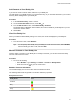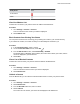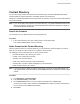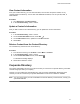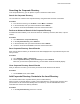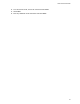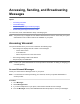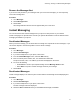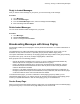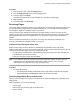User's Guide
Table Of Contents
- Contents
- Before You Begin
- Getting Started
- Logging In to and Locking Your Phone
- Logging In to Your Poly CCX Phone
- Locking Your Phone
- Audio Calls
- Use the Handset, Headset, or Speakerphone
- Placing Audio Calls
- End an Audio Call
- Answering Audio Calls
- Decline an Incoming Call
- Holding and Resuming Calls
- Calling Contacts from Directories
- Placing Intercom Calls
- Managing Multiple Calls
- Transferring Calls
- Mute the Microphones
- Unmute the Microphones
- Call Precedence and Preemption
- Parking and Retrieving Calls on the BroadSoft BroadWorks Server
- Managing Calls Remotely with Broadworks Server
- Ignoring or Rejecting Incoming Calls
- Recording Audio Calls
- Video Calls
- Conference Calls
- Shared Lines
- Call Lists and Directories
- Accessing, Sending, and Broadcasting Messages
- Poly CCX Phone Settings
- Password Required to Access Basic Settings
- Set the System Language
- Disable Call Waiting
- Time and Date Display
- Backlight Intensity and Timeout
- Changing Your Background
- Screen Savers
- Use Your Phone as a Digital Picture Frame
- Power Saving Mode
- Changing Audio Settings
- Updating Your Buddy Status
- Security Classification
- Clear Call Logs and Contacts
- Restrict Call Log and Contact Uploads
- Phone Applications
- Connecting Bluetooth and USB Devices
- Connecting to a Wireless Network
- BroadSoft Features
- BroadSoft Directories
- Managing BroadSoft UC-One Favorites and Contacts
- BroadSoft UC-One Simultaneous Ring
- BroadSoft Executive-Assistant
- Access the Call Actions for BroadWorks Dynamic Busy Lamp Field (BLF)
- Ribbon Communications Features
- Maintaining Your Phone
- Troubleshooting
Remove the Message Alert
If you are not ready to listen to your messages when you receive new messages, you can temporarily
remove the message alert.
Procedure
1. Go to Messages.
2. Select Message Center.
3. Select Clear.
All message indicators are removed for approximately one to two hours.
Instant Messaging
You can send and receive instant messages from your phone to other phones on your network.
Instant messaging is an optional feature. Contact your system administrator to find out whether instant
messaging is enabled on your phone.
Send Instant Messages
When you send a message, you can either select a message from a preset list of short messages, or you
can use the dial pad or onscreen keyboard to enter a custom message.
Procedure
1. Go to Messages.
2. Select
Instant Messages.
3. If you have multiple lines on your phone, select a line.
4. From the Instant Messages screen, select the New soft key.
5. Enter a contact's phone number, URL, or IP address and select OK.
The phone number, URL, or IP address you entered is displayed on the screen.
6. Do one of the following:
• Press Select to choose a pre-scripted message from the Message Select screen.
• Select Edit to compose a custom message, and enter your message.
7. Select Send.
Read Instant Messages
Instant messages display in the order they are received with the first message received displaying first.
Procedure
1. Go to Messages.
2. Select Instant Messages.
3. If you have multiple lines on your phone, select a line.
The first message received is displayed.
4. Select the Next or Previous soft key to read additional messages, if available.
Accessing, Sending, and Broadcasting Messages
77