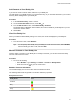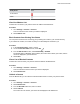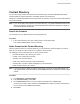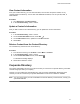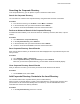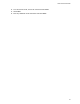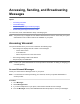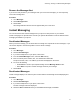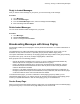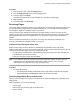User's Guide
Table Of Contents
- Contents
- Before You Begin
- Getting Started
- Logging In to and Locking Your Phone
- Logging In to Your Poly CCX Phone
- Locking Your Phone
- Audio Calls
- Use the Handset, Headset, or Speakerphone
- Placing Audio Calls
- End an Audio Call
- Answering Audio Calls
- Decline an Incoming Call
- Holding and Resuming Calls
- Calling Contacts from Directories
- Placing Intercom Calls
- Managing Multiple Calls
- Transferring Calls
- Mute the Microphones
- Unmute the Microphones
- Call Precedence and Preemption
- Parking and Retrieving Calls on the BroadSoft BroadWorks Server
- Managing Calls Remotely with Broadworks Server
- Ignoring or Rejecting Incoming Calls
- Recording Audio Calls
- Video Calls
- Conference Calls
- Shared Lines
- Call Lists and Directories
- Accessing, Sending, and Broadcasting Messages
- Poly CCX Phone Settings
- Password Required to Access Basic Settings
- Set the System Language
- Disable Call Waiting
- Time and Date Display
- Backlight Intensity and Timeout
- Changing Your Background
- Screen Savers
- Use Your Phone as a Digital Picture Frame
- Power Saving Mode
- Changing Audio Settings
- Updating Your Buddy Status
- Security Classification
- Clear Call Logs and Contacts
- Restrict Call Log and Contact Uploads
- Phone Applications
- Connecting Bluetooth and USB Devices
- Connecting to a Wireless Network
- BroadSoft Features
- BroadSoft Directories
- Managing BroadSoft UC-One Favorites and Contacts
- BroadSoft UC-One Simultaneous Ring
- BroadSoft Executive-Assistant
- Access the Call Actions for BroadWorks Dynamic Busy Lamp Field (BLF)
- Ribbon Communications Features
- Maintaining Your Phone
- Troubleshooting
Accessing, Sending, and Broadcasting
Messages
Topics:
• Accessing Voicemail
• Instant Messaging
• Broadcasting Messages with Group Paging
• Broadcasting Messages with Push to Talk
You can access, send, and broadcast a variety of message types.
Note: Your phone may not support all of the features described in this section. Check with your system
administrator to find out which features are available on your phone.
Accessing Voicemail
Your phone indicates when you have new voicemail in the following ways:
• The message icon displays with the number of new messages:
◦
On the Home screen.
◦ In the status bar.
◦ Next to the phone line on the Lines screen.
• The message waiting indicator LED flashes.
• The phone plays an audible alert.
Note: Contact your system administrator or service provider for information on setting or changing your
voicemail greeting.
Access Voicemail Messages
Check your voicemail in the Message Center on your phone.
Note: For information on remotely accessing your voicemail, contact your system administrator or
service provider.
Procedure
1. Go to Messages.
2. Select Message Center.
3. If you have multiple lines on your phone, select the line that has the new message.
4. From the Messages screen, select Connect and follow the prompts to access your messages.
76