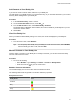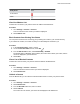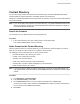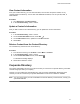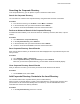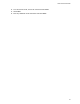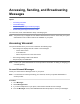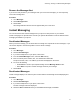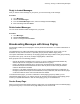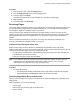User's Guide
Table Of Contents
- Contents
- Before You Begin
- Getting Started
- Logging In to and Locking Your Phone
- Logging In to Your Poly CCX Phone
- Locking Your Phone
- Audio Calls
- Use the Handset, Headset, or Speakerphone
- Placing Audio Calls
- End an Audio Call
- Answering Audio Calls
- Decline an Incoming Call
- Holding and Resuming Calls
- Calling Contacts from Directories
- Placing Intercom Calls
- Managing Multiple Calls
- Transferring Calls
- Mute the Microphones
- Unmute the Microphones
- Call Precedence and Preemption
- Parking and Retrieving Calls on the BroadSoft BroadWorks Server
- Managing Calls Remotely with Broadworks Server
- Ignoring or Rejecting Incoming Calls
- Recording Audio Calls
- Video Calls
- Conference Calls
- Shared Lines
- Call Lists and Directories
- Accessing, Sending, and Broadcasting Messages
- Poly CCX Phone Settings
- Password Required to Access Basic Settings
- Set the System Language
- Disable Call Waiting
- Time and Date Display
- Backlight Intensity and Timeout
- Changing Your Background
- Screen Savers
- Use Your Phone as a Digital Picture Frame
- Power Saving Mode
- Changing Audio Settings
- Updating Your Buddy Status
- Security Classification
- Clear Call Logs and Contacts
- Restrict Call Log and Contact Uploads
- Phone Applications
- Connecting Bluetooth and USB Devices
- Connecting to a Wireless Network
- BroadSoft Features
- BroadSoft Directories
- Managing BroadSoft UC-One Favorites and Contacts
- BroadSoft UC-One Simultaneous Ring
- BroadSoft Executive-Assistant
- Access the Call Actions for BroadWorks Dynamic Busy Lamp Field (BLF)
- Ribbon Communications Features
- Maintaining Your Phone
- Troubleshooting
Contact Directory
You can store a large number of contacts in the Contact Directory, as well as add additional contacts,
view and update a contact's information, and delete contacts from the directory.
Contact your system administrator for the exact number of contacts you can store in the Contact Directory
for your phone model.
Note: If you cannot add or edit contacts in the Contact Directory, your system administrator has set the
directory as read-only. Contact your system administrator for assistance making any changes to
the contacts stored in the directory.
Search for Contacts
You can search for your desired contact in the Contact Directory.
Procedure
» In the contact directory
, enter your contact's name in to the search field.
Your contact list filters based on the text entered.
Add a Contact to the Contact Directory
When you add a contact to your Contact directory, you can choose how much information you want to
enter for your contact. The phone requires you to enter a contact number.
The following is a list of information you can enter for each contact:
• First and Last Name—The name of your contact
• Contact—Your contact's phone number
• Job Title—Your contact's position
• Email—Your contact’s personal or work email address
• Favorite Index—An index number that displays in your Favorites list
• Label—A label or title for your contact
Note: If your phone doesn’t display all of these contact fields, contact your system administrator. The
only required field in the contact directory is the Contact field, which includes the contact’s phone
number.
Procedure
1. Go to Directories > Contact Directory .
2. In the Contact Directory, select Add.
3. On the Add Contact screen, enter your contact's information in the available fields.
You only have to enter a phone number in the Contact field to add a new contact to the directory
.
You can choose to enter additional information.
4. Select Save.
Call Lists and Directories
72