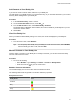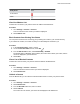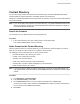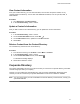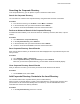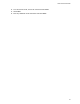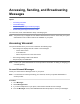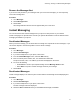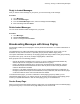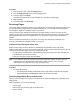User's Guide
Table Of Contents
- Contents
- Before You Begin
- Getting Started
- Logging In to and Locking Your Phone
- Logging In to Your Poly CCX Phone
- Locking Your Phone
- Audio Calls
- Use the Handset, Headset, or Speakerphone
- Placing Audio Calls
- End an Audio Call
- Answering Audio Calls
- Decline an Incoming Call
- Holding and Resuming Calls
- Calling Contacts from Directories
- Placing Intercom Calls
- Managing Multiple Calls
- Transferring Calls
- Mute the Microphones
- Unmute the Microphones
- Call Precedence and Preemption
- Parking and Retrieving Calls on the BroadSoft BroadWorks Server
- Managing Calls Remotely with Broadworks Server
- Ignoring or Rejecting Incoming Calls
- Recording Audio Calls
- Video Calls
- Conference Calls
- Shared Lines
- Call Lists and Directories
- Accessing, Sending, and Broadcasting Messages
- Poly CCX Phone Settings
- Password Required to Access Basic Settings
- Set the System Language
- Disable Call Waiting
- Time and Date Display
- Backlight Intensity and Timeout
- Changing Your Background
- Screen Savers
- Use Your Phone as a Digital Picture Frame
- Power Saving Mode
- Changing Audio Settings
- Updating Your Buddy Status
- Security Classification
- Clear Call Logs and Contacts
- Restrict Call Log and Contact Uploads
- Phone Applications
- Connecting Bluetooth and USB Devices
- Connecting to a Wireless Network
- BroadSoft Features
- BroadSoft Directories
- Managing BroadSoft UC-One Favorites and Contacts
- BroadSoft UC-One Simultaneous Ring
- BroadSoft Executive-Assistant
- Access the Call Actions for BroadWorks Dynamic Busy Lamp Field (BLF)
- Ribbon Communications Features
- Maintaining Your Phone
- Troubleshooting
Add Contacts to Your Buddy List
If you want to monitor contacts' status, add them to your Buddy list.
You add people to your Buddy list from your Contact Directory, so you must first add them to your Contact
Directory before adding them to your Buddy list.
Procedure
1. In the Contact Directory, select a contact.
2. On the Contact Information screen, select Edit .
3. From the Edit Contact screen, select Watch Buddy > Enabled
.
The default setting is Disabled. When enabled, the contact is added to your Buddy list so you can
monitor the contact's status.
4. Select Save.
View Your Buddy List
When you enable the Watch Buddy setting for a contact, the contact is displayed in your Buddy list.
Procedure
» From the Lines screen, select Buddies.
Tip: You can quickly dial a buddy from your Buddy list. From the Lines screen, select Buddies,
select the buddy you want to call, and select Dial .
Monitor Contacts on Your Buddy List
View the status of contacts on your Buddy list. If a buddy is a favorite, you can also monitor the buddy
from the Home and Lines screen.
Procedure
» Do one of the following:
• Select Buddies or go to Settings > Features > Presence > Buddy Status.
• Press the Home key to go to the Lines screen.
Buddies' Presence Information
Your buddies display an icon next to their name to indicate their status.
The following table shows the general icons and the status they represent.
Buddy Status and Icons
Buddy Status Icon
Available
Busy
Away
Call Lists and Directories
70