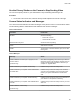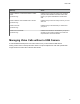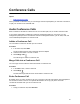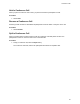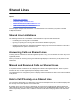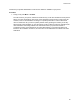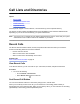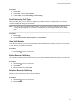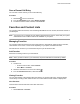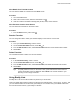User's Guide
Table Of Contents
- Contents
- Before You Begin
- Getting Started
- Logging In to and Locking Your Phone
- Logging In to Your Poly CCX Phone
- Locking Your Phone
- Audio Calls
- Use the Handset, Headset, or Speakerphone
- Placing Audio Calls
- End an Audio Call
- Answering Audio Calls
- Decline an Incoming Call
- Holding and Resuming Calls
- Calling Contacts from Directories
- Placing Intercom Calls
- Managing Multiple Calls
- Transferring Calls
- Mute the Microphones
- Unmute the Microphones
- Call Precedence and Preemption
- Parking and Retrieving Calls on the BroadSoft BroadWorks Server
- Managing Calls Remotely with Broadworks Server
- Ignoring or Rejecting Incoming Calls
- Recording Audio Calls
- Video Calls
- Conference Calls
- Shared Lines
- Call Lists and Directories
- Accessing, Sending, and Broadcasting Messages
- Poly CCX Phone Settings
- Password Required to Access Basic Settings
- Set the System Language
- Disable Call Waiting
- Time and Date Display
- Backlight Intensity and Timeout
- Changing Your Background
- Screen Savers
- Use Your Phone as a Digital Picture Frame
- Power Saving Mode
- Changing Audio Settings
- Updating Your Buddy Status
- Security Classification
- Clear Call Logs and Contacts
- Restrict Call Log and Contact Uploads
- Phone Applications
- Connecting Bluetooth and USB Devices
- Connecting to a Wireless Network
- BroadSoft Features
- BroadSoft Directories
- Managing BroadSoft UC-One Favorites and Contacts
- BroadSoft UC-One Simultaneous Ring
- BroadSoft Executive-Assistant
- Access the Call Actions for BroadWorks Dynamic Busy Lamp Field (BLF)
- Ribbon Communications Features
- Maintaining Your Phone
- Troubleshooting
View Details for a Favorite Contact
You can view the details for a favorite from the Home screen.
Procedure
1. Go to the Lines screen.
2. Next to the contact’s name, select the information icon .
3. View the contact’s information including their job title, email, contact number
.
View Favorites from the Lines Screen
You can view a list of favorites on the Lines screen.
Procedure
» From the Home screen, press Home
.
Reorder Favorites
You can change the order in which your favorites display on the Home or Lines screen.
Procedure
1. From your Contact Directory, select a contact.
2. On the
Contact Information screen, select Edit
.
3. From the Edit Contact screen, select Favorite Index and enter a new favorite index number.
4. Select Save.
Delete Favorites
Y
ou can delete favorites to make room for new favorites.
Procedure
1. In the Contact Directory, select a contact.
2. On the Contact Information screen, select Edit
.
3. From the Edit Contact screen, select Favorite Index, and delete the favorite index number.
4. Select Save.
T
ip: To quickly delete a contact, on the Lines screen, press and hold the favorite until the
Contact Information screen is displayed. Select Delete. The contact remains in your
directory, but is no longer a favorite.
Using Buddy Lists
A Buddy list is a list of users whose status or presence you can monitor.
Users can update their presence setting to a status such as “Be right back”, “Out to lunch”, or “Busy”, and
you can view their status in real time from your Buddy list. You can also view your buddies' status from
the Lines and Home screens, if your buddy is a favorite.
Call Lists and Directories
69