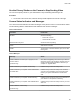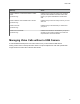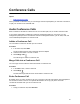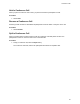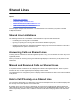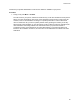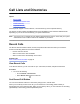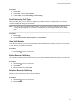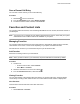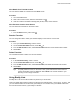User's Guide
Table Of Contents
- Contents
- Before You Begin
- Getting Started
- Logging In to and Locking Your Phone
- Logging In to Your Poly CCX Phone
- Locking Your Phone
- Audio Calls
- Use the Handset, Headset, or Speakerphone
- Placing Audio Calls
- End an Audio Call
- Answering Audio Calls
- Decline an Incoming Call
- Holding and Resuming Calls
- Calling Contacts from Directories
- Placing Intercom Calls
- Managing Multiple Calls
- Transferring Calls
- Mute the Microphones
- Unmute the Microphones
- Call Precedence and Preemption
- Parking and Retrieving Calls on the BroadSoft BroadWorks Server
- Managing Calls Remotely with Broadworks Server
- Ignoring or Rejecting Incoming Calls
- Recording Audio Calls
- Video Calls
- Conference Calls
- Shared Lines
- Call Lists and Directories
- Accessing, Sending, and Broadcasting Messages
- Poly CCX Phone Settings
- Password Required to Access Basic Settings
- Set the System Language
- Disable Call Waiting
- Time and Date Display
- Backlight Intensity and Timeout
- Changing Your Background
- Screen Savers
- Use Your Phone as a Digital Picture Frame
- Power Saving Mode
- Changing Audio Settings
- Updating Your Buddy Status
- Security Classification
- Clear Call Logs and Contacts
- Restrict Call Log and Contact Uploads
- Phone Applications
- Connecting Bluetooth and USB Devices
- Connecting to a Wireless Network
- BroadSoft Features
- BroadSoft Directories
- Managing BroadSoft UC-One Favorites and Contacts
- BroadSoft UC-One Simultaneous Ring
- BroadSoft Executive-Assistant
- Access the Call Actions for BroadWorks Dynamic Busy Lamp Field (BLF)
- Ribbon Communications Features
- Maintaining Your Phone
- Troubleshooting
Message Action
Camera attached. Contact administrator to enable
video.
(CCX 600 only)
Indicates that your camera is ready to use. However,
your phone isn’t enabled to send and receive video.
Contact your system administrator to enable video
calls.
Camera attached. Video available when next idle.
(CCX 600 only)
Indicates that your camera is ready to use for your next
video call.
Camera removed.
(CCX 600 only)
Indicates that you have detached your camera from
your phone.
Camera is not connected.
(CCX 600 only)
Indicates that a camera is not attached to your phone
and that you are accessing a feature or function that
requires that the camera be attached.
Managing Video Calls without a USB Camera
A video-enabled CCX 600 phone can receive video even if you don’t attach a USB camera.
Placing a video call on hold stops the video stream. The phone replaces the video with a placeholder
image. Resume the video call to start the video stream.
V
ideo Calls
61